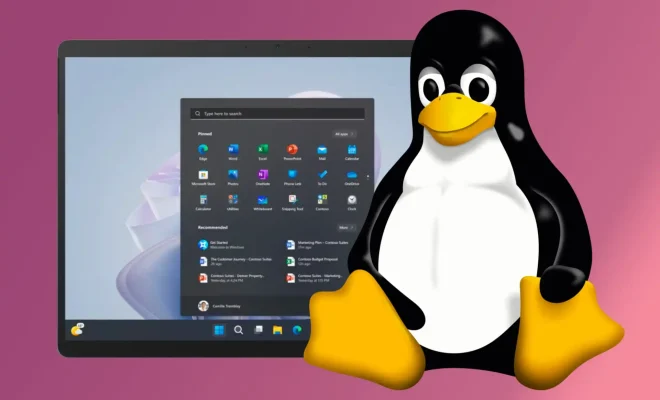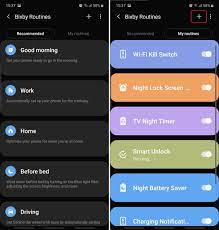How to Back up or Copy Your Outlook Information

If you’re an Outlook user, you know how important it is to keep your email, calendar, and contacts safe and secure. One way to do this is by backing up or copying your Outlook information. In this article, we’ll show you how to do just that.
Method 1: Backing up Outlook Data
The first method is to use Outlook’s built-in backup tool. Here’s how to do it:
1.Open Outlook and click on the “File” tab in the top left corner.
2.Click on “Open & Export” and then “Import/Export.”
3.Select “Export to a file” and click “Next.”
4.Choose “Outlook Data File (.pst)” and click “Next.”
5.Select the folders you want to back up. You can select your entire mailbox or just specific folders.
6.Choose where you want to save the backup file and give it a name.
7.Click “Finish” to start the backup process.
Method 2: Copying Outlook Data
The second method is to manually copy your Outlook data file to a safe location. Here’s how to do it:
1.Close Outlook if it’s open.
2.Navigate to the folder where your Outlook data file is stored. The location of the file depends on your version of Outlook and your operating system. A quick Google search should help you find the location.
3.Copy the Outlook data file to a safe location, such as an external hard drive or cloud storage service.
4.To restore the data, simply copy the file back to its original location.
Conclusion
Backing up or copying your Outlook data is a simple process, but it can save you a lot of trouble if something goes wrong with your computer or email account. By following the steps outlined above, you can ensure that your important emails, contacts, and calendar events are always safe and secure.