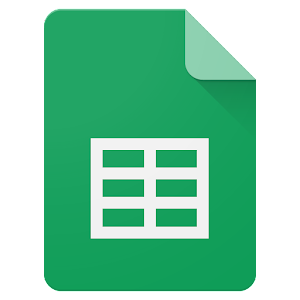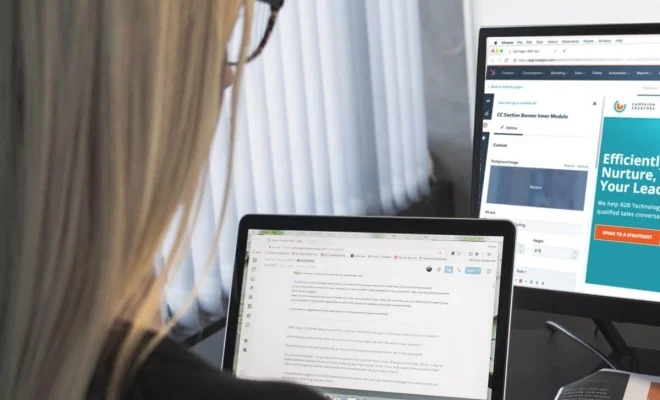How to Back Up and Restore Your Home Assistant Server

As technology continues to advance, more and more smart home devices become available on the market. Home Assistant is a popular open-source platform that allows users to control and automate their smart home devices. However, with so much important data stored within the server, it is crucial to have a backup and restore plan in place. In this article, we will discuss how to back up and restore your Home Assistant server.
Backing Up Your Home Assistant Server
Before making any changes to your Home Assistant server, it’s important to create a backup. This can be done in a number of ways, including:
1. Manual Backup: This involves manually copying the configuration files and any other necessary files to another location, such as a USB drive, cloud storage, or network-attached storage (NAS). To manually back up your Home Assistant server, follow these steps:
– From the Home Assistant web interface, navigate to Configuration > General.
– Click the Download button next to the “Full Snapshot” option.
– Save the snapshot file to your desired location.
2. Automated Backup: This involves using a dedicated backup plugin or add-on that automatically creates regular backups on a set schedule. Some popular options include:
– Hass.io Backup: This add-on can be installed directly within Home Assistant and allows for automated backups to various locations.
– Home Assistant Google Drive Backup: This plugin automatically backs up Home Assistant snapshots to a Google Drive account on a set schedule.
Regardless of the method used, it’s important to ensure that backups are created regularly to keep your data safe. It’s also a good idea to maintain multiple backups at different locations to protect against data loss.
Restoring Your Home Assistant Server
In the event that your Home Assistant server experiences a failure or you need to move to a new device, you’ll need to restore from a backup. To do this:
1. Manual Restore: To manually restore your Home Assistant server, follow these steps:
– If you have a USB drive or other external storage with your backup files, connect it to your new device.
– From the Home Assistant web interface, navigate to Supervisor > Snapshots.
– Click the “Add-ons” tab and ensure that “Samba” is installed and running.
– Open your file explorer and navigate to the address shown under “Samba share.”
– Move the backup file to the backup folder within the Samba share.
– In the Home Assistant web interface, navigate to Supervisor > Snapshots.
– Select the backup file you want to restore and click the “Restore” button.
2. Hass.io Restore: For Hass.io users, there is a dedicated “Hass.io Restore” add-on that can be used to restore a backup. Simply follow these steps:
– From the Home Assistant web interface, navigate to Supervisor > Add-on Store.
– Search for “Hass.io Restore” and click “Install.”
– After installation is complete, navigate to the “Hass.io Restore” add-on and click “Start.”
– Select the backup file you want to restore and click “Start Restore.”
Regardless of the method used, it’s important to ensure that the new device or installation has the same configuration as the original to avoid issues with restored data.
In conclusion, backing up and restoring your Home Assistant server is crucial for protecting your smart home data. By following the steps outlined above, you can ensure that you always have access to your data and can quickly recover from any issues.