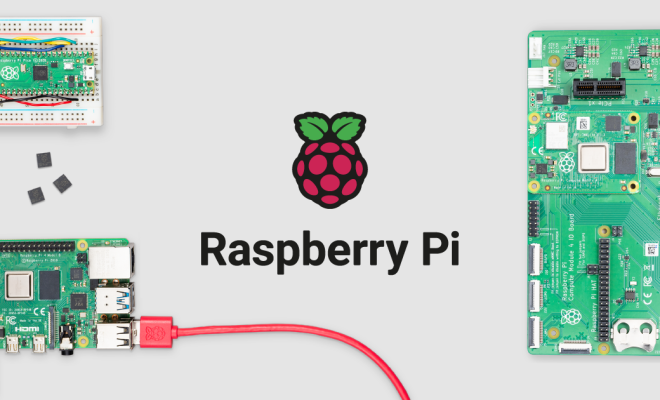How to Auto-Reply to Text Messages on Android
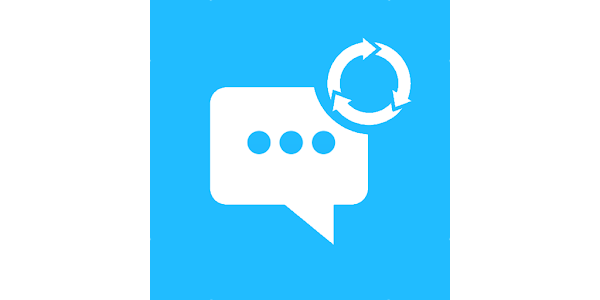
As our lives get busier and busier, it can be challenging to keep up with all of the incoming text messages. If you’re an Android user and find yourself overwhelmed with messages, there’s good news. You can set up an auto-reply to let people know that you’re unable to respond right away.
Here’s how to set up auto-reply on your Android device:
Step 1: Download an auto-reply app
There are plenty of auto-reply apps available on the Google Play Store, so you’re sure to find one that works well for you. Some popular options include Textra SMS, AutoResponder for WhatsApp, and SMS Auto Reply Text Message.
Step 2: Install and launch the app
Once you’ve downloaded an auto-reply app, install it on your Android device. You’ll then need to launch the app and grant it the necessary permissions. This will typically involve allowing the app to access your contacts, messaging app, and notifications.
Step 3: Set up your auto-reply message
Once you’ve granted the necessary permissions, you’ll be prompted to set up your auto-reply message. This is the message that people will receive when they text you and you’re unable to respond.
Make sure that your message is clear and concise. You might want to include a timeframe for when you’ll be able to reply, or offer an alternative method of contact, such as email.
Step 4: Choose your settings
Most auto-reply apps will give you a range of settings to choose from. For example, you might be able to specify the times of day when you want auto-reply to be active, or set up different messages for different contacts.
Make sure to choose the settings that work best for you. You don’t want to accidentally send an auto-reply message when you’re actually able to respond.
Step 5: Test it out
Once you’ve set up your auto-reply, it’s a good idea to give it a test run. Send yourself a message or ask a friend to text you, and make sure that your auto-reply message is working correctly.