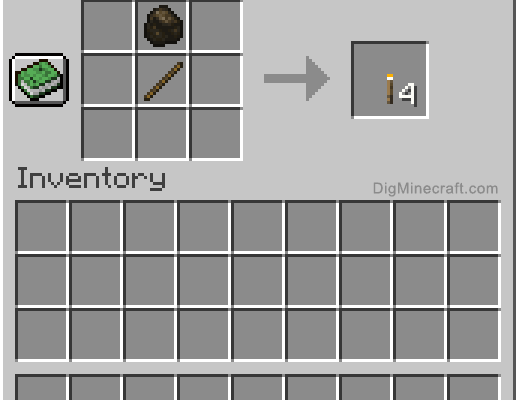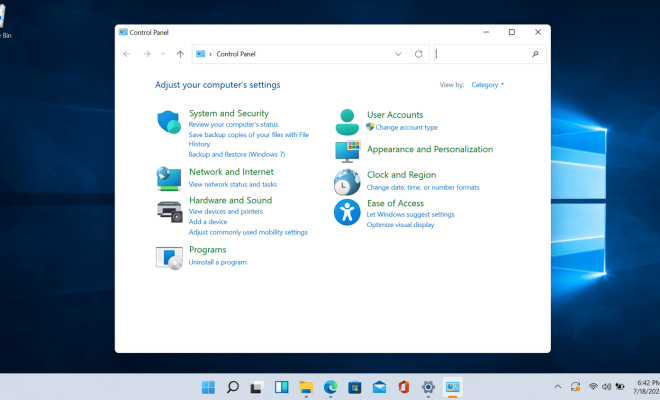How to Allow Pop-Ups on a Mac
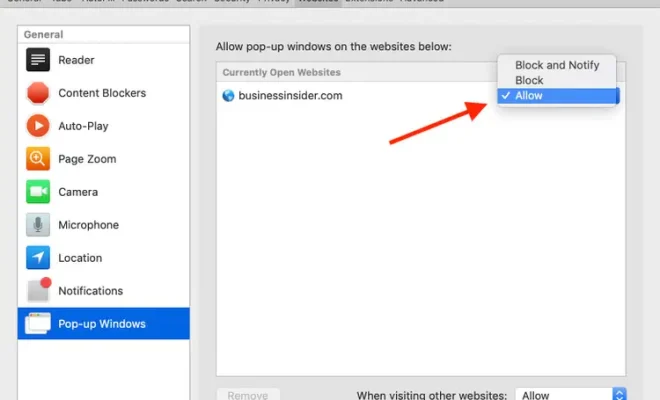
Pop-up windows can be both helpful and annoying depending on the website you are visiting. Some websites use pop-ups to display important information, while others use them to bombard you with ads. By default, Safari blocks pop-ups on a Mac to prevent unwanted windows from appearing. However, there may be times when you need to allow pop-ups to access certain features on a website. In this article, we will show you how to allow pop-ups on a Mac.
Method 1: Allow Pop-Ups for a Specific Website
1. Open Safari on your Mac.
2. Go to the website for which you want to allow pop-ups.
3. Click on Safari in the menu bar at the top of the screen.
4. Select Preferences from the drop-down menu.
5. Click on the Websites tab.
6. Scroll down to the Pop-up Windows option.
7. Find the website for which you want to allow pop-ups and click on it.
8. Choose the option to allow pop-ups for that specific website.
Method 2: Allow Pop-Ups for All Websites
1. Open Safari on your Mac.
2. Click on Safari in the menu bar at the top of the screen.
3. Select Preferences from the drop-down menu.
4. Click on the Websites tab.
5. Scroll down to the Pop-up Windows option.
6. Check the box next to “Allow all sites to show pop-ups.”
Method 3: Allow Pop-Ups Temporarily
1. Open Safari on your Mac.
2. Go to the website for which you want to allow pop-ups.
3. Click on the Safari menu in the top left corner of the screen.
4. Hold down the Option key on your keyboard and click on the “Allow” button in the pop-up blocker notification.
5. The pop-up will now appear.
Conclusion
Pop-ups can be useful, but they can also be annoying. By default, Safari blocks pop-ups on a Mac. However, you can allow pop-ups for specific websites, all websites, or temporarily by following the methods outlined above. Remember to exercise caution when allowing pop-ups, as they can sometimes be used to spread malware or unwanted ads.