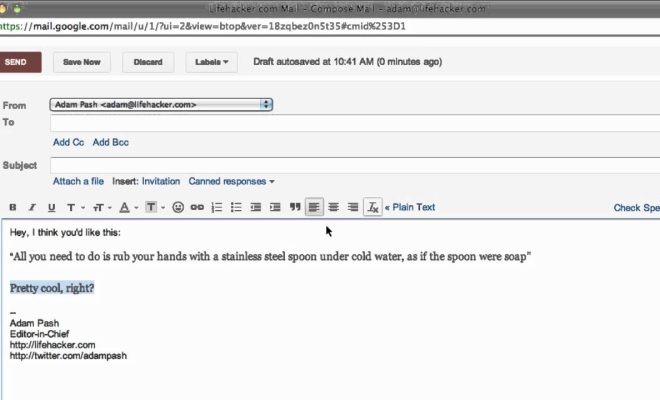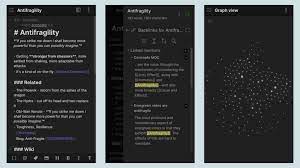How to Add Search Engines to Internet Explorer 11
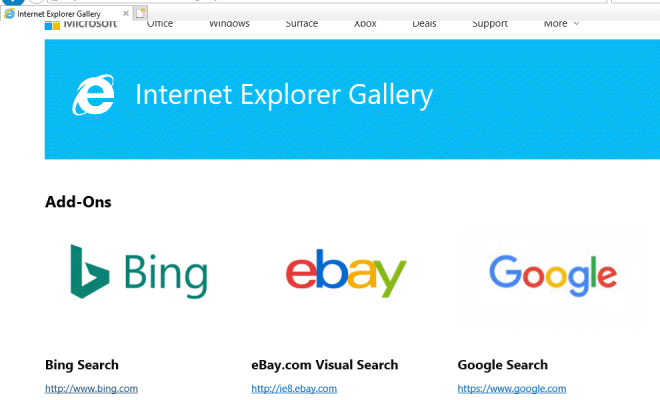
Internet Explorer 11 (IE11) is a popular web browser that comes pre-installed with Microsoft Windows. It allows you to browse the internet, access websites, and search for information. By default, IE11 comes with a few search engines pre-installed, such as Bing, Google, and Yahoo. However, you can add more search engines to IE11. Here’s how:
1. Open Internet Explorer 11
Open Internet Explorer 11 on your computer. If you can’t find it, click on the Windows Start button, type “Internet Explorer” in the search field, and click on the result.
2. Visit the Website of the Search Engine
Visit the website of the search engine that you want to add to IE11. For example, if you want to add DuckDuckGo, go to the DuckDuckGo website.
3. Add the Search Engine to IE11
Once you are on the search engine’s website, look for a button or link that says “Add to Internet Explorer” or “Add to IE”. Click on it to add the search engine to IE11.
4. Choose Your Settings
After you click the “Add to Internet Explorer” button, a new window will appear. Here, you can customize the search engine settings. For example, you can choose to set the search engine as your default search provider, enable suggestions, and more.
5. Click on “Add”
Once you have customized the settings, click on the “Add” button to add the search engine to IE11.
6. Start Searching
Now that you have added the search engine to IE11, you can start using it to search for information. To use the search engine, simply type your query in the address bar and press Enter. IE11 will use the search engine to provide you with the results.
By following these simple steps, you can add any search engine to Internet Explorer 11. This can help you find information more easily and efficiently while browsing the web.