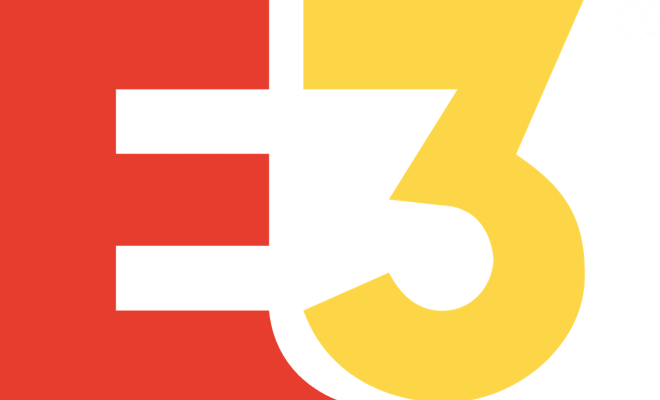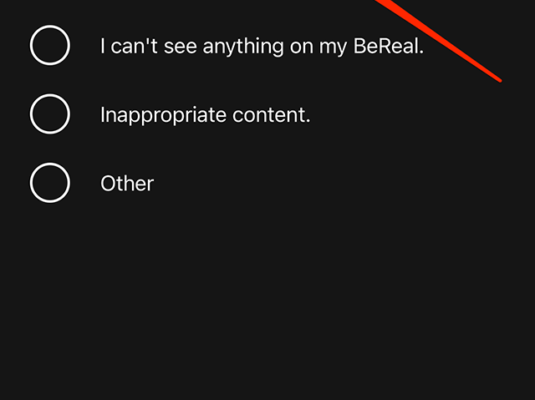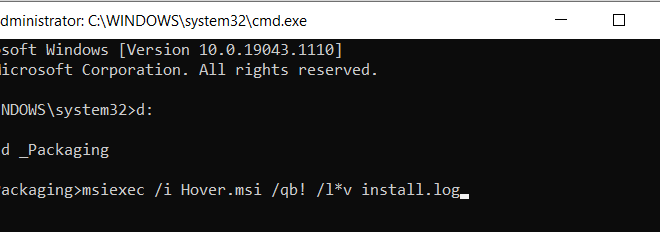How to Add Photo Filters to iPhone Photos

If you own an iPhone, you already know that the camera is exceptional. But sometimes, pictures need just a little bit more. Adding a filter to your iPhone photos can make them look better and more creative. Fortunately, it’s effortless to add photo filters to your iPhone photos. Let’s explore how to do it!
Step 1: Open the Photos App
First, you need to open the Photos app on your iPhone. Find the photo you want to edit and tap on it. Once you have opened the picture, tap on the “Edit” button in the top right corner of the screen.
Step 2: Select the Filter Icon
After you have tapped the “Edit” button, you will see a selection of tools at the bottom of the screen. Tap on the “Filters” icon, which looks like three overlapping circles.
Step 3: Choose the Filter You Want to Use
Now that you have accessed the filters, you can browse through them to find the perfect one for your photo. You can swipe left or right to view all of the available filters. When you find the one you like, tap on it.
Step 4: Adjust the Intensity of the Filter
Once you have selected the filter, you can adjust the intensity of the effect by using the slider at the bottom of the screen. Slide the bar to the left to decrease the intensity, or to the right to increase it. Make sure that you don’t overdo it.
Step 5: Save Your Photo
After you have edited your photo, tap on the “Done” button in the bottom right corner of the screen to save it. When you have finished editing your image, it will be saved as a new version of the original photo, so you can always go back to the unedited photo if you change your mind.
Conclusion
Adding a filter to your iPhone photos is easy and can make your pictures look more eye-catching. By following the simple steps we’ve outlined, you can quickly transform your photos and add a beautiful filter to them. So, go ahead and experiment with different filters and see which ones work best for you!