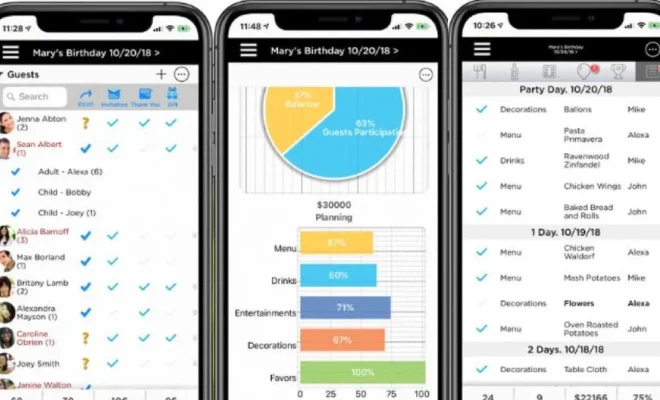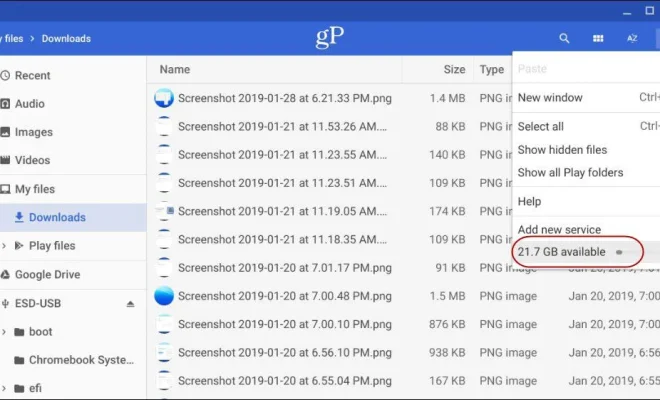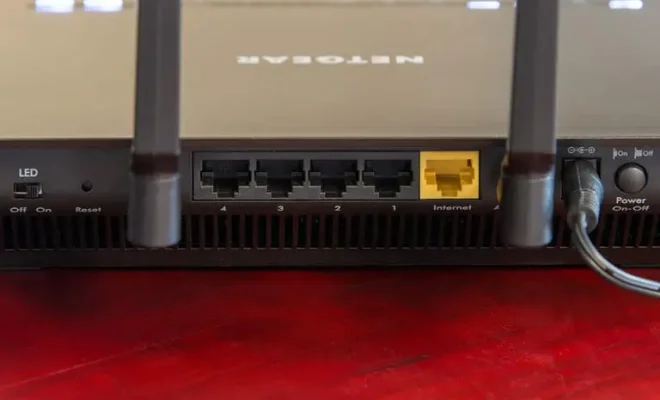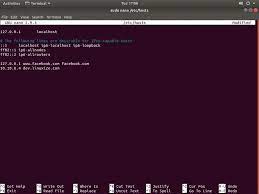How to Add or Remove Shortcuts on Facebook
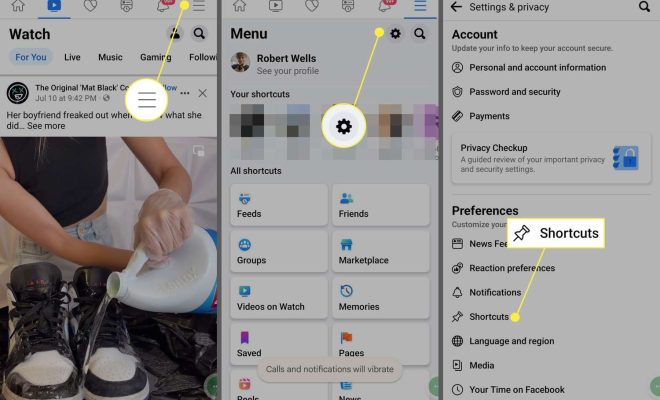
As one of the most popular social networking sites worldwide, Facebook offers a lot of features and tools for its users to help them stay connected with friends, family, and businesses. One of the most useful features of Facebook is the ability to create and manage shortcuts that help you quickly access your favorite pages, groups, and other important information. In this article, we will provide you with a detailed guide on how to add or remove shortcuts on Facebook.
Adding Shortcuts on Facebook
Adding shortcuts on Facebook is a simple process. With just a few clicks, you can add any page, group, or profile to your shortcut list. To get started, follow these simple steps:
1. Open Facebook and log in to your account.
2. Go to the page or group you want to add to your shortcuts.
3. Click on the Settings icon (gear icon) located on the page or group.
4. Click on “Add to shortcuts” from the dropdown menu.
5. The page or group will now be added to your shortcuts list.
You can follow the same steps to add profiles to your shortcut list. Simply go to the profile you want to add, click on the three-dot icon located on the profile, and select “Add to shortcuts” from the menu.
Removing Shortcuts on Facebook
Removing shortcuts from your Facebook account is equally simple. Follow the steps below to remove any shortcut from your list:
1. Open Facebook and log in to your account.
2. Go to the shortcut you want to remove.
3. Click on the three-dot icon located next to the shortcut.
4. Select “Remove from shortcuts” from the dropdown menu.
5. The shortcut will be removed from your list.
You can also remove multiple shortcuts at once by following these steps:
1. Open Facebook and log in to your account.
2. Go to your shortcuts list.
3. Click on “See more” at the bottom of your shortcuts list.
4. Hover your mouse over the shortcut you want to remove.
5. Click on the “Remove” button next to the shortcut.
6. Repeat steps 3-5 for all shortcuts you want to remove.
7. Click on “Done” to save the changes.
Other Tips and Tricks
Here are some additional tips and tricks to help you manage your Facebook shortcuts:
– To rearrange your shortcut list, simply drag and drop any shortcut to your preferred position.
– You can also edit the name of any shortcut in your list by clicking on the three-dot icon next to the shortcut and selecting “Edit name” from the dropdown menu
– If you accidentally remove a shortcut, you can easily add it back by following the steps mentioned above
– Shortcuts on Facebook are specific to each device and profile. If you log in on a different device or profile, you will need to add your shortcuts again.
In conclusion, Facebook shortcuts are a great way to quickly access your favorite pages, groups, and profiles. Adding or removing shortcuts is a simple process that can be done in just a few clicks. With these tips and tricks, you can manage your shortcuts list effectively and make the most of your Facebook account.