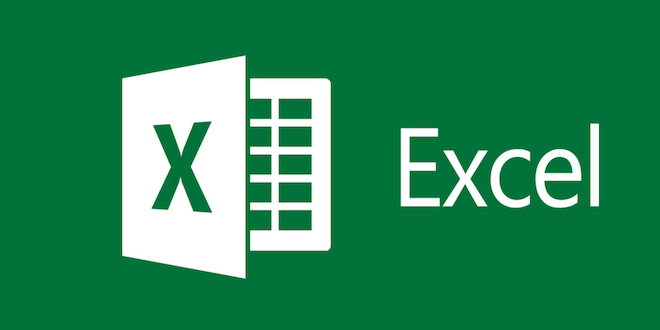How to Add Classic XP Screensavers to Windows 11

Windows 11 may be the latest operating system on the block, but sometimes, it’s nice to take a trip down memory lane and relive the classic screensavers that we all grew up with. If you’re feeling nostalgic and want to add some classic XP screensavers to your Windows 11 PC, then here’s how you can do it.
Step 1: Download the Classic XP Screensavers
The first step is to download the classic XP screensavers that you want to install on your Windows 11 PC. You can find a variety of XP screensavers online by doing a quick Google search. Make sure that you download them from a reputable source to avoid any malware or viruses.
Step 2: Extract the Screensavers
Once you’ve downloaded the screensavers, you’ll need to extract the files from the compressed folder. You can do this by right-clicking on the compressed folder and selecting “Extract All”. Choose a location to extract the files to and click “Extract”.
Step 3: Install the Screensavers
Next, you’ll need to install the screensavers on your Windows 11 PC. To do this, go to the location where you extracted the screensavers and double-click on the “.scr” file for the screensaver that you want to install. This should automatically install the screensaver on your PC.
Step 4: Customize the Screensavers
Once the screensavers are installed on your PC, you can customize them to your liking. To do this, right-click on your desktop and select “Personalize”. Then, click on “Lock screen” in the left-hand menu and select “Screen saver settings” at the bottom of the page.
Here, you can choose the screensaver that you want to use, adjust the settings, and even preview the screensaver to see how it looks. You can also set the time for how long your PC should wait before activating the screensaver.
Step 5: Enjoy Your Classic XP Screensavers
That’s it! You can now sit back and enjoy your classic XP screensavers on your Windows 11 PC. Whether you’re watching the iconic “3D Text” screensaver or enjoying the mesmerizing “Mystify” screensaver, you’ll feel like you’re back in the early days of computing.
In conclusion, adding classic XP screensavers to your Windows 11 PC is a simple process that will take you on a trip down memory lane. It’s a great way to add some nostalgia and personality to your computer while having a little fun. So why not give it a try and see how you like it?