How to Add a Secondary Axis in Excel
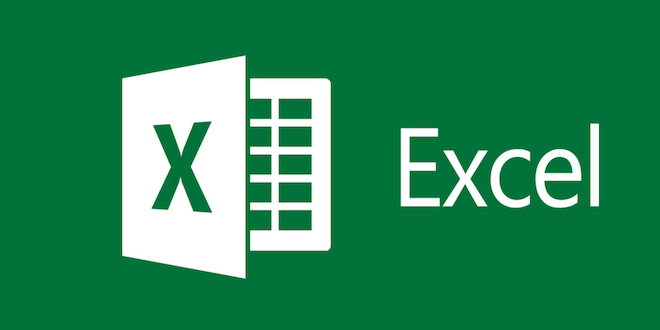
Microsoft Excel is a powerful tool used by millions of people every day to analyze data, create charts and visualizations, and make decisions based on insights from their data. One of the most useful features of Excel is the ability to add a secondary axis to a chart, which allows you to compare two sets of data with different scales.
A secondary axis is often used when you are comparing two or more types of data that have vastly different ranges of values. This can include comparing sales figures to profit margins or comparing revenue to expenses. By adding a secondary axis, you can more easily see the relationship or correlation between the two sets of data.
Here is a step-by-step guide on how to add a secondary axis in Excel:
Step 1: Create your chart in Excel, using your data to plot the primary axis.
Step 2: Select the data series that you want to add a secondary axis to.
Step 3: Right-click on the selected data series and choose ‘Format Data Series’ from the drop-down menu.
Step 4: In the ‘Format Data Series’ dialog box, select the ‘Series Options’ tab.
Step 5: Check the box that says ‘Secondary Axis’ and click ‘Close’.
Step 6: The selected data series will now appear on the secondary axis, but the scale will be the same as the primary axis. To adjust the scale of the secondary axis, right-click on the secondary axis and choose ‘Format Axis’ from the drop-down menu.
Step 7: In the ‘Format Axis’ dialog box, select the ‘Axis Options’ tab.
Step 8: Under ‘Axis Type’, select ‘Secondary Axis’.
Step 9: Under ‘Bounds’, choose ‘Fixed’ and then enter the scale you want for the secondary axis. You can also choose to use the same scale as the primary axis by selecting ‘Automatic’.
Step 10: Click ‘Close’ to save your changes.
Your chart should now have a secondary axis that allows you to compare two sets of data with different scales. You can also repeat the above steps to add additional data series to the secondary axis.
In conclusion, adding a secondary axis in Excel can greatly enhance your data analysis capabilities and provide valuable insights when comparing two sets of data. By following the step-by-step guide above, you can easily add a secondary axis to your Excel chart and customize the scale to meet your needs.






