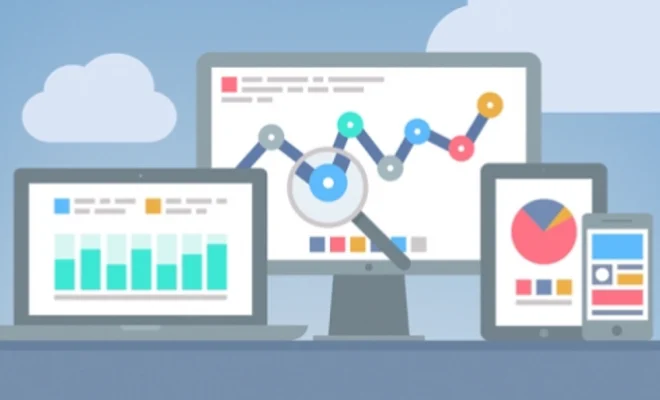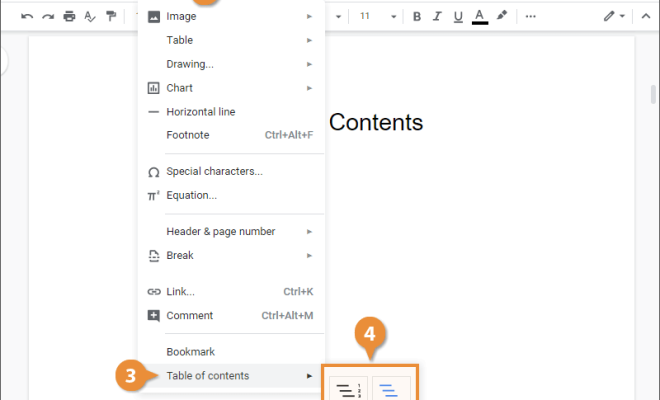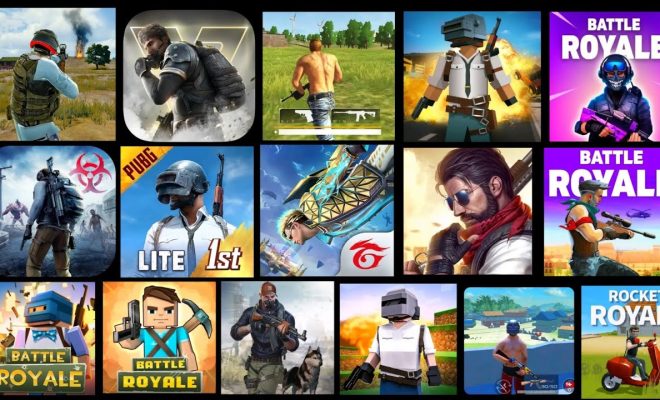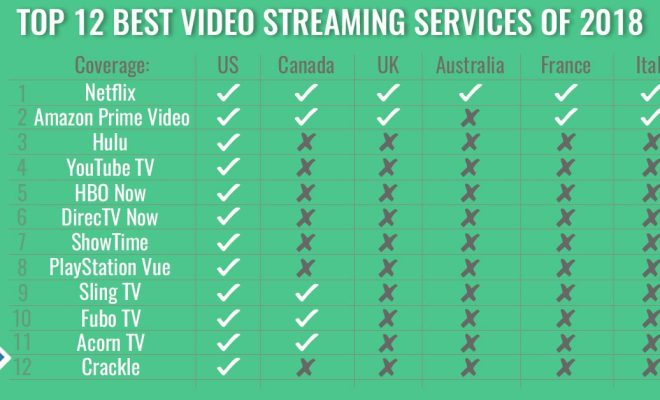How to Access Yahoo Mail With Outlook
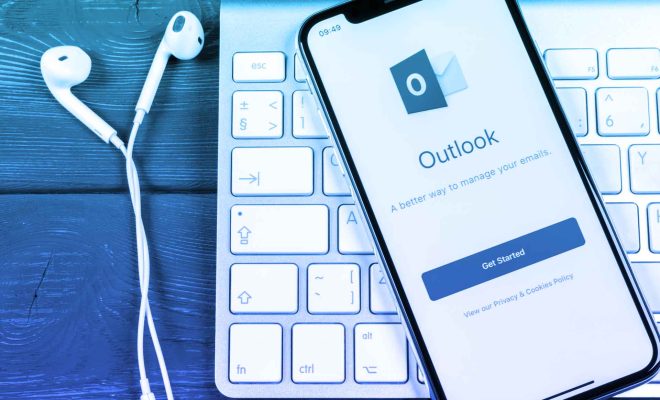
Are you someone who has been using Yahoo Mail for your email communication, but finds accessing it through the website portal a cumbersome task? Fear not, there is a solution – you can access your Yahoo Mail with Outlook!
Outlook is a popular email client that allows users to access multiple email accounts on one platform, enabling users to manage their emails more efficiently. Here are the steps to access your Yahoo Mail with Outlook:
Step 1: Open Outlook and click on ‘File.’ Then, click on the ‘Add Account’ button.
Step 2: Enter your Yahoo Mail email address and click on the ‘Connect’ button.
Step 3: Now, enter your Yahoo Mail account password and click on ‘Connect.’
Step 4: After that, you will be asked to grant permission to Outlook to access your Yahoo Mail account. Click ‘Yes’ to proceed.
Step 5: Then, you will be prompted to select which Yahoo Mail services you want to sync with Outlook. You can choose to sync your emails, calendars, and contacts. Choose the ones that suit your needs and click ‘OK.’
Step 6: Voila! You can now see your Yahoo Mail emails in Outlook! You can access them from the navigation pane, where you can select the Yahoo Mail account from the list of email accounts.
Using the above steps, you can easily access your Yahoo Mail with Outlook. However, there are a few things to keep in mind. Firstly, make sure you have your Yahoo Mail account credentials handy. Secondly, ensure that you have granted permission to Outlook to access your Yahoo Mail account. Finally, choose the Yahoo Mail services that you want to sync with Outlook as syncing everything may result in unnecessary clutter in your inbox.
In conclusion, accessing your Yahoo Mail with Outlook is a convenient way to manage all your emails, calendars, and contacts in one place. The above-mentioned steps will help you access your Yahoo Mail easily and seamlessly. Go ahead and give it a try!