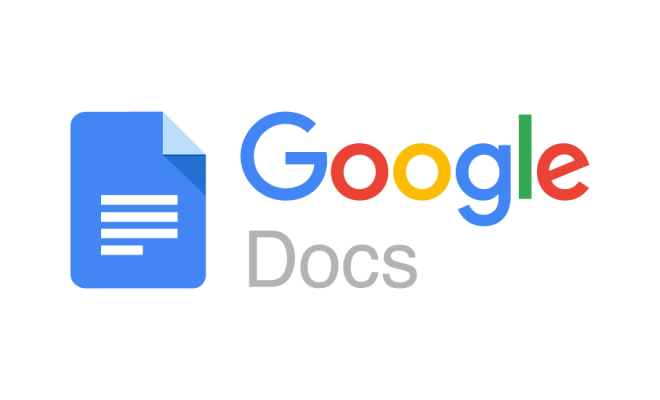How to Access an External Hard Drive on Windows 10
If you have a lot of data to store and manage, an external hard drive is an excellent solution to keep your data secure and organized. However, accessing an external hard drive on Windows 10 can often seem daunting to beginners. In this article, we will explain how to access an external hard drive on Windows 10.
Step 1: Connect the External Hard Drive to Your Windows 10 PC
Firstly, connect your external hard drive to your Windows 10 PC via the USB port. Ensure that the device is properly connected by checking for any visible signs of damage or wear and tear.
Step 2: Open File Explorer
To access the external hard drive on Windows 10, open File Explorer. There are three ways to do this:
– Press the Windows + E keys simultaneously
– Click on the file icon in the taskbar
– Type “File Explorer” into the search bar and click on the option when it is visible
Step 3: Locate the External Hard Drive
The external hard drive should be listed under “This PC” in File Explorer. If you don’t see the device, try refreshing the list or restarting your computer.
Once you see your external hard drive, simply click on it to access the files and folders stored on it.
Step 4: Eject the External Hard Drive
It’s important to safely eject the external hard drive from your PC to prevent data loss or corruption. To eject the device, right-click on it in File Explorer and select “Eject”. Wait for the device to be safely ejected before physically unplugging it from your computer.
In conclusion, accessing an external hard drive on Windows 10 is a straightforward process that requires minimal effort. With the above steps, you can easily connect, access and eject your external hard drive from your Windows 10 PC. Remember to safeguard your data by safely ejecting your external hard drive when it is not in use.