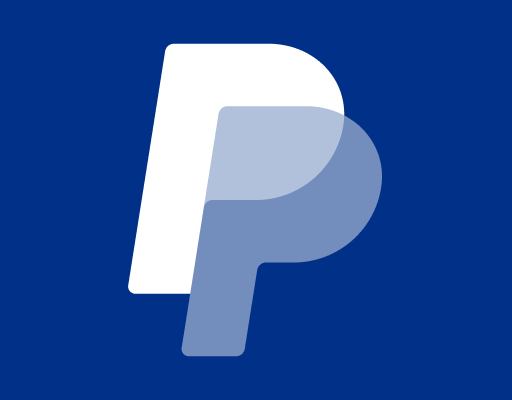How to Access a USB Drive on a Mac

Accessing a USB drive on a Mac is a simple process that can be accomplished in just a few steps. Whether you’re transferring large files from one computer to another or backing up important data, utilizing a USB drive is an efficient and convenient way to achieve your goals. If you’re unsure of how to access a USB drive on your Mac, the following steps will guide you through the process.
- Plug in the USB drive
The first step to accessing a USB drive on a Mac is to plug in the USB drive to your computer’s USB port. Once you plug it in, your Mac should automatically detect the drive and display a message on your screen indicating that it has been connected.
- Locate the USB drive on your desktop
After plugging in your USB drive, it should appear as an external device on your desktop screen. This often appears as a small icon of the drive with its name next to it. If you don’t see the drive on the desktop, check in the Finder window, which is indicated by a blue and white smiling face icon.
- Double click on the USB drive icon
To access the USB drive, double click on the icon representing the drive. This will open the drive’s contents, and you’ll be able to see its files and folders. If the USB drive is empty, you’ll see a blank window or a “No Files Found” message.
- Transfer files
To transfer files between your Mac and the USB drive, simply drag and drop the files or folders from one location to the other. If you’re transferring multiple files, you can select multiple files by holding down the “Command” button on your keyboard while clicking on the files. Once you’ve selected your files, drag them to the USB drive icon on your desktop and release them. This will initiate the file transfer, which can take a few minutes depending on the size of the files being transferred.
- Eject the USB drive
Once you’ve finished transferring files and accessing the USB drive, it’s important to safely eject the drive from your Mac. This ensures that all data transfers have been completed before the drive is disconnected. To eject the USB drive, simply click on the drive’s icon on your desktop and drag it to the trash can icon in the Dock. Alternatively, you can right-click on the USB drive icon and select “Eject” from the drop-down menu. Once the drive is safely ejected, you can physically remove it from the USB port on your Mac.