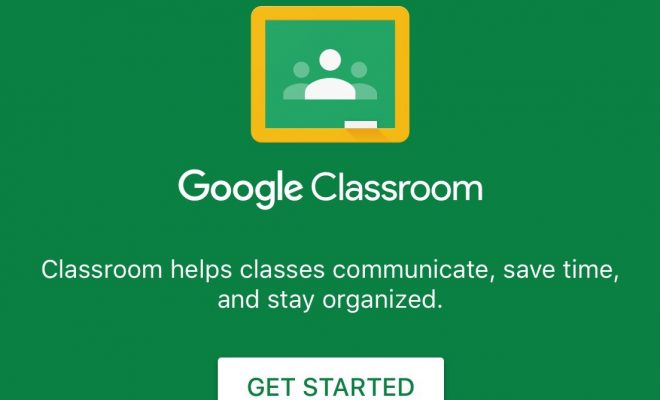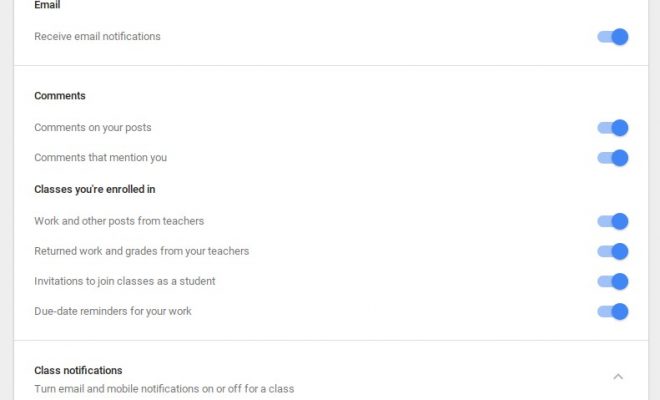How Do I Differentiate Assignments to Individual Learners in Google Classroom?
Google Classroom also lets you assign different learning activities (assignments) to different learners. Ensure that the work you assign meets the needs of all types of students and corresponds with their unique ability level.
In the assignment creation pop-up, you will find a pull-down menu that lists all your students’ names from a specific class. By default, ‘All Students’ will be selected. To assign it only to a specific learner or a specific group of learners, click on the downward-pointing button and select the name(s) of the student(s) accordingly.
Let’s say you want to assign a more challenging assignment to your higher-level students. By following the steps above, you can easily mark a check next to those specific students and the assignment will only be assigned to them. If you have created a modified assignment for struggling learners, find their names to assign it specifically to them. You might have even created a makeup assignment for one individual learner. No problem, just put a check next to their name only. This feature makes differentiating assignments a breeze.
You can do the same for questions and announcements. Perhaps you have a question or announcement for a specific student or group of students. Select the names of your intended audience, and no need to worry about confusing the other students with irrelevant information.