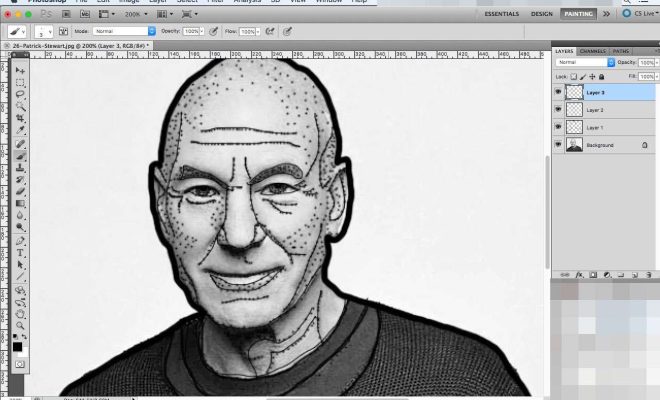Here Are the SMTP Settings You Need to Set up Mail.com
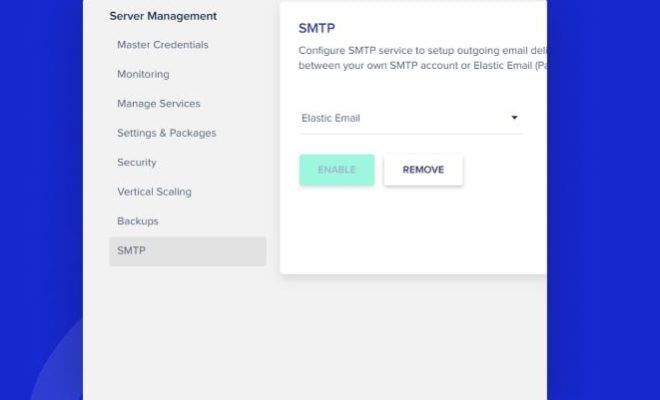
If you’re trying to set up an email account with Mail.com, you’ll need to know the SMTP settings to ensure you can send and receive emails. SMTP stands for Simple Mail Transfer Protocol, and it’s the way emails are sent from one server to another.
Here’s a quick rundown of the SMTP settings you’ll need to set up Mail.com:
Outgoing Mail (SMTP) Server: smtp.mail.com
SMTP Port: 587
SMTP Authentication: Yes
SMTP Username: Your full Mail.com email address (e.g., john.doe@mail.com)
SMTP Password: Your Mail.com password
Let’s break down each of these settings so you know what they mean and why they’re important.
Outgoing Mail (SMTP) Server
This is the server that is responsible for sending your emails. Mail.com uses smtp.mail.com as its SMTP server, so you’ll need to input this into your email client’s settings.
SMTP Port
The SMTP port is the specific port that the SMTP server uses to send emails. Mail.com uses port 587 for its SMTP server.
SMTP Authentication
SMTP authentication is a security measure that requires you to provide your login credentials before you can send emails. Mail.com requires SMTP authentication, so make sure you have this option selected in your email client’s settings.
SMTP Username
Your SMTP username is the same as your Mail.com email address. Make sure you input your full email address (e.g., john.doe@mail.com) so your email client can authenticate with the Mail.com server.
SMTP Password
Your SMTP password is the same as your Mail.com password. Make sure you input this correctly so your email client can authenticate with the Mail.com server.
In summary, setting up SMTP settings for Mail.com is relatively simple. Just make sure you input the correct information for each field, and you’ll be able to send and receive emails from your Mail.com account in no time!