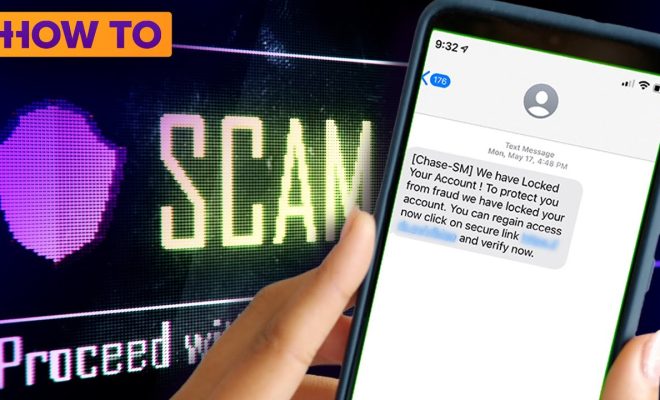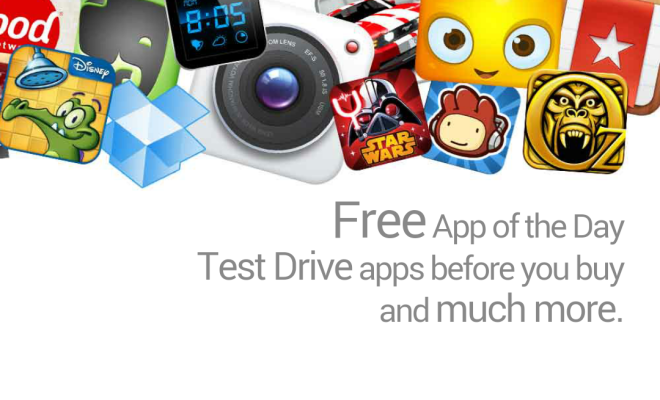Have an iPhone and iPad? Use This Trick to Copy and Paste Between Devices

Introduction:
In today’s interconnected digital world, seamless integration between our various devices is no longer just a luxury, but a necessary aspect of productivity. One such convenience is copying and pasting text between devices like iPhones and iPads. In this article, we will guide you on how to use a simple trick that will allow you to copy from one device and paste it on the other.
The Universal Clipboard:
Apple’s Universal Clipboard is the feature that makes it all possible. When you copy a piece of text or an image on one device, Universal Clipboard allows you to paste it on another device without any hassle. To take advantage of this useful tool, both devices must be running at least iOS 10 or macOS Sierra. Also, if your devices meet the requirements mentioned above, follow these steps:
Step 1: Enable Handoff:
To use the Universal Clipboard, you need to enable Handoff in your device settings first. Here’s how:
On your iPhone or iPad:
a) Open the Settings app.
b) Scroll down and tap ‘General.’
c) Select ‘AirPlay & Handoff.’
d) Toggle ‘Handoff’ to ON.
On your Mac:
a) Click on the Apple logo in the upper-left corner of your screen.
b) Choose “System Preferences.”
c) Select “General.”
d) Check “Allow Handoff between this Mac and your iCloud devices.”
Step 2: Sign in to iCloud:
Ensure that both devices are logged into the same iCloud account. This is key for Universal Clipboard to work correctly.
On your iPhone or iPad:
a) Open the Settings app.
b) Tap on your name at the top.
c) Make sure you’re signed in with the correct Apple ID.
On your Mac:
a) Click on the Apple logo in the upper-left corner of your screen.
b) Choose “System Preferences.”
c) Select “Apple ID.”
d) Make sure you’re signed in with the correct Apple ID.
Step 3: Use Universal Clipboard:
Now that you’ve enabled Handoff and are signed in to the same iCloud account, you’re all set to use Universal Clipboard:
a) Copy text or an image on your iPhone or iPad: Long-press the text or image you want to copy, then tap “Copy” when the option appears.
b) Paste on your other device: On your Mac, right-click and choose “Paste” or use the shortcut Cmd + V. On your iPhone or iPad, long-press where you’d like to paste the content and tap “Paste.”
Conclusion:
The Universal Clipboard feature simplifies our lives by allowing us to share content between devices without needing extra steps. This feature is especially useful for those who frequently work on multiple devices and need a reliable method to transfer data quickly. Now that you know this trick, enjoy increased productivity with seamless integration between your iPhone and iPad!