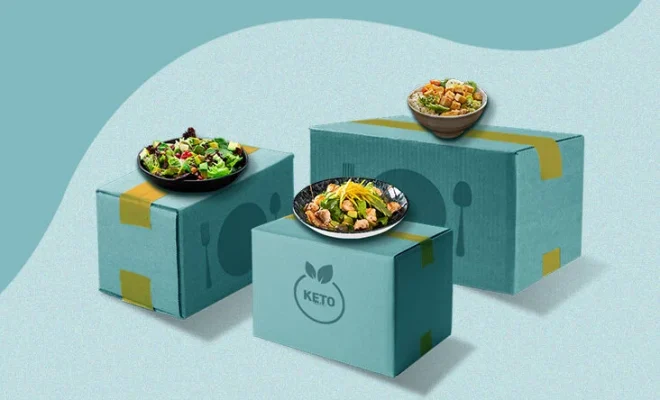Hard Reset
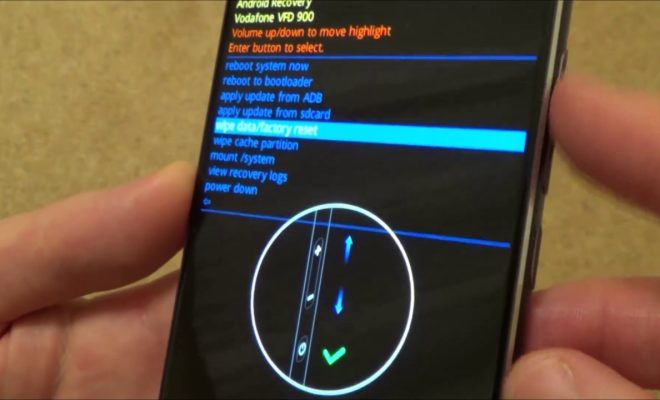
A hard reset, also known as a factory reset or master reset, is an essential smartphone troubleshooting technique. This step-by-step guide explains the purpose and the process of performing a hard reset on your electronic device.
Importance of Hard Reset
Devices like smartphones, tablets, and laptops have improved our lives in numerous ways. However, they can sometimes malfunction, freeze, or become slow over time. When all other troubleshooting approaches have failed, a hard reset often comes to the rescue. Some critical situations that might require a hard reset are:
1. Unresponsive or frozen device
2. Constant device crashes
3. Slow performance
4. Corrupted software or firmware
5. Virus or malware infection
6. Device preparation for reselling
Performing a Hard Reset: Step-by-Step Guide
Although performing a hard reset may vary marginally depending on your device’s make and model, the general process remains the same. Nonetheless, it’s always advisable to consult your device’s manual before attempting any sort of reset.
Step 1: Backup Your Data
A hard reset will erase all of the data stored on your device. Therefore, it’s crucial to backup your personal data like contacts, photos, videos, documents, and apps before initiating the process.
Step 2: Charge Your Device
You must charge your device to at least 50% before performing a hard reset to avoid complications during the process.
Step 3: Turn Off Your Device
Switch off your device to ensure a smooth and successful hard reset.
Step 4: Initiate Hard Reset Process
The following steps outline how to perform a hard reset on Android devices and iOS devices:
For Android Devices:
1. Press and hold the Power button and Volume down button simultaneously until you see the bootloader menu.
2. Use the Volume down button to highlight “Recovery Mode” and press the Power button to select it.
3. An Android robot with a red exclamation mark should appear, followed by the words “No command.” Press and hold the Power button and tap the Volume up button once.
4. Use the Volume buttons to highlight “Wipe data/factory reset” and press the Power button to select it.
5. Confirm by selecting “Yes” using the Volume buttons and the Power button.
6. Once the reset is complete, select “Reboot system now” with the Power button.
For iOS Devices:
1. Press and hold the Power button and Home button (for older devices) or Volume down button (for iPhone 7 and newer) simultaneously until you see the Apple logo.
2. Release both buttons, then quickly press and hold the Volume up button until you see the iTunes logo with a lightning cable on the screen.
3. Connect your device to a computer that has iTunes installed.
4. iTunes should detect your device in recovery mode, providing you with an option to restore your device to factory settings. Click “Restore” to initiate a hard reset.
Conclusion
A hard reset is a powerful way to troubleshoot persistent device issues or prepare a device for resale. By following this guide’s steps, you’ll be able to perform a hard reset successfully. Always remember to backup your data before initiating any kind of reset and consult your device’s manual for specific instructions regarding your make and model.