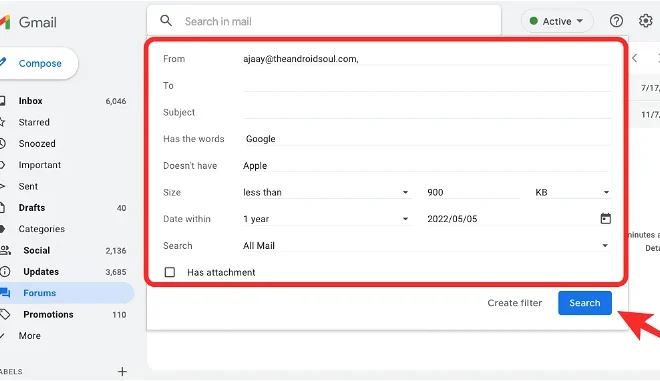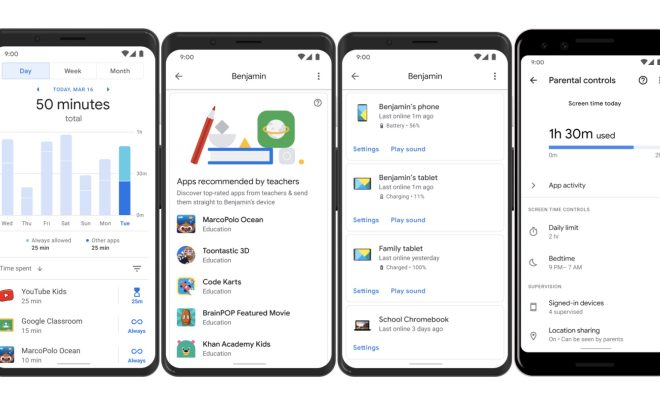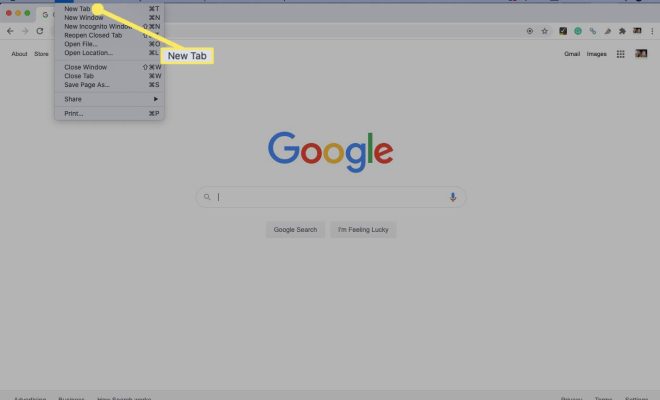Google Meet Audio Not Working? How to Fix The Problem
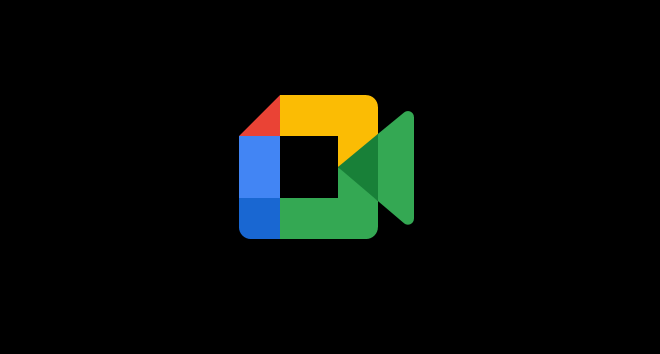
In the era of remote work and virtual meetings, applications like Google Meet have become the go-to platform for businesses and individuals. However, one of the most frustrating problems people experience is when the audio on Google Meet does not work.
There are many possible reasons why audio might not work during a meeting. It could be due to a technical issue with the device, an internet connectivity problem, or an issue with the Google Meet platform itself. Fortunately, there are several solutions to fix the problem and get back to a successful meeting.
Here are some solutions to try:
1. Check Your Audio Settings.
Make sure your speakers, headphones, or microphone are connected properly and enabled. Check if they are selected as your default audio device in your computer or device settings.
2. Check Your Internet Connection.
A weak internet connection can cause audio issues when using Google Meet. Try to restart your router or switch to a different network to see if that resolves the issue.
3. Clear Your Browser Cache and Cookies.
Clearing your browser’s cache and cookies can help ensure optimal performance and fix issues with the Google Meet audio.
4. Restart Google Meet.
Sometimes, a simple restart can fix problems with the Google Meet platform. Close and reopen Google Meet to see if it resolves the audio problem.
5. Reboot Your Computer or Device.
If all else fails, try restarting your computer or device. This could help clear any issues that may be causing audio problems.
In conclusion, experiencing audio problems during a Google Meet meeting can be frustrating, but there are several solutions you can try to fix the issue. If you are still having issues after trying these solutions, it may be best to contact Google support for further assistance. With a little troubleshooting, you can get back to a successful meeting in no time.