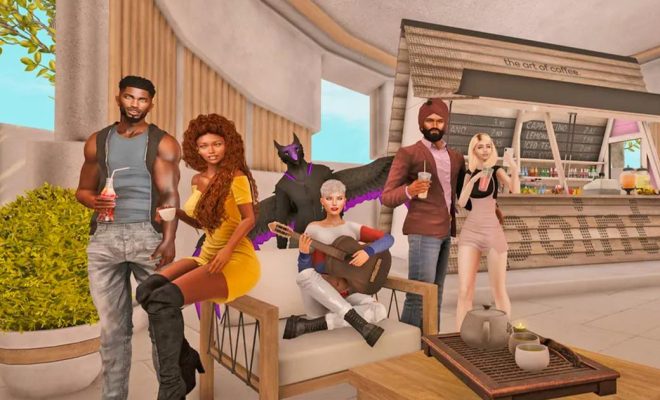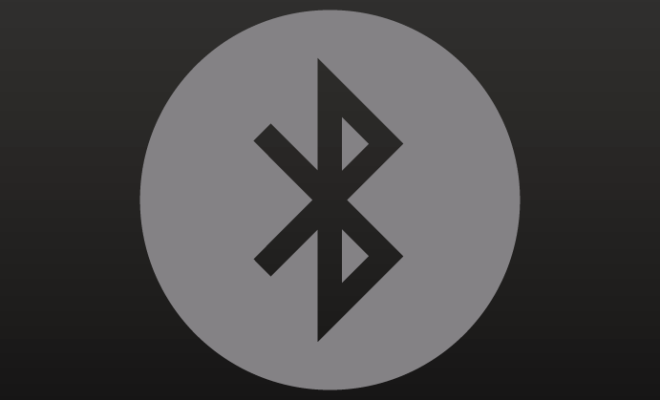Easy Ways to Combine Photos on an iPhone

As the saying goes, a picture is worth a thousand words. This is especially true when it comes to capturing memories with our iPhones. Sometimes, however, a single photo is not enough to tell the whole story. This is where combining photos comes in. In this article, we will explore some easy ways to combine photos on an iPhone.
1. Use the built-in Photos app
The easiest way to combine photos is by using Apple’s built-in Photos app. Here’s how:
– Open the Photos app and select the photos you want to combine. You can select multiple photos by tapping on each one.
– Tap on the “Share” icon in the bottom left corner of the screen.
– Select “Create a new album” and give it a name.
– Tap on the new album to open it.
– Tap on the “Add photos” button and select the photos you want to add to the album.
– Once you have added all the photos, tap on the “Done” button in the top right corner of the screen.
– Your photos are now combined into a single album that you can view and share with others.
2. Use a third-party app
If you want more control over how your photos are combined, you can use a third-party app. There are many apps available on the App Store that allow you to combine photos in different ways. Here are some popular options:
– PicStitch: This app allows you to combine photos into a grid, collage, or single image. You can choose from a variety of layouts and add text and stickers to your creations.
– Layout: This app is created by Instagram and allows you to combine up to nine photos into a single image. You can choose from a variety of layouts and customize the border size and color.
– Canva: This app is more than just a photo combiner. It is a design tool that allows you to create graphics, social media posts, and more. You can easily combine photos and add text, graphics, and icons to create a stunning visual.
3. Use the Markup tool
If you want to combine photos quickly without having to download an app, you can use the Markup tool. Here’s how:
– Open the Photos app and select the photos you want to combine.
– Tap on the “Edit” button in the top right corner of the screen.
– Tap on the “…” icon in the top left corner of the screen and select “Markup” from the options.
– Use the tools on the Markup toolbar (such as the pen tool or the text tool) to combine your photos into one image.
– Once you’re happy with your creation, tap on the “Done” button in the top right corner of the screen and save your new image to your camera roll.