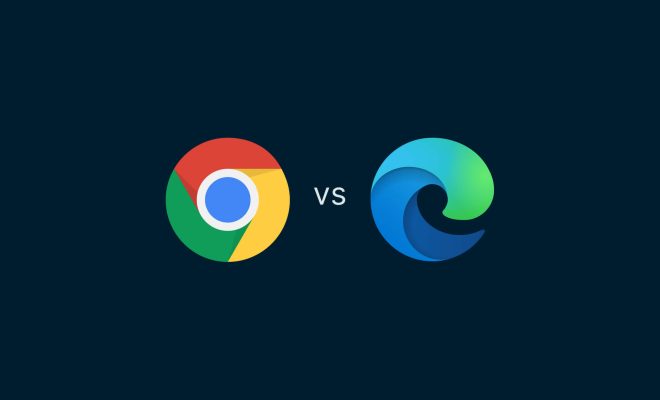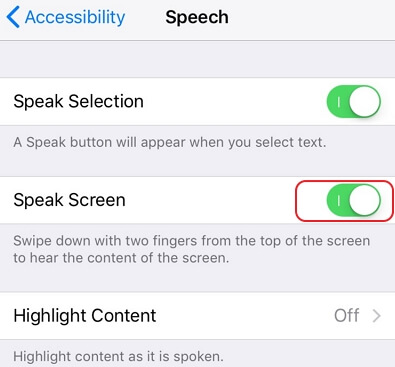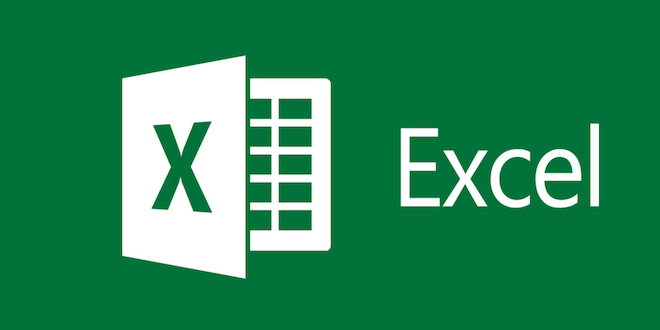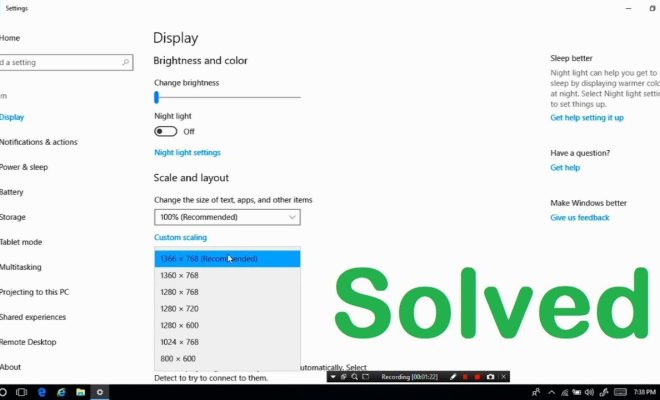Command Prompt: What It Is and How to Use It

As a basic user of Windows, you may have heard of the Command Prompt, but you might not be aware of what it is and how to use it. The command prompt is a command line interface which allows users to directly communicate with their Windows operating system using a series of keyboard commands. It is a useful utility tool that can perform a variety of tasks beyond the standard graphical user interface of Windows. In this article, we will explain what the command prompt is, what it can do, and how to use it.
What is Command Prompt?
The Command Prompt, also known as the CMD, is a tool that allows users to input commands and perform actions directly within the Windows operating system. It presents a black screen with white text and a blinking cursor, designed for users who prefer to input text commands rather than navigating through menus and icons. It is accessible via the Start menu, or by holding down the Windows key and pressing ‘R’ before typing ‘cmd’ and pressing Enter.
What Can Command Prompt Do?
The Command Prompt can perform a variety of functions, including file management, networking, diagnostics, and system configuration. Some of the common functions performed by the command prompt include:
– Creating or deleting directories and files
– Managing user accounts
– Setting network configurations
– Troubleshooting performance or network issues
– Running utilities and batch scripts
– Installing drivers and software
– Checking system information
How to Use Command Prompt
Using command prompt is relatively simple once you have a basic understanding of how it works. Here are some basic commands to get started:
1. dir – Displays a list of files and folders within the current directory
2. cd – Changes the current directory. For example, typing ‘cd Desktop’ would change the current directory to the Desktop.
3. mkdir – Creates a new directory. For example, typing ‘mkdir FolderName’ would create a new folder in the current directory called ‘FolderName.’
4. echo – Prints text to the command prompt screen. For example, typing ‘echo Hello World’ would display ‘Hello World’ on the command prompt screen.
5. ipconfig– Displays the current network configuration for the system.
These are just a few examples of the many commands available within the Command Prompt. To find out more commands, type ‘help’ at the command prompt and press Enter.
Conclusion
The Command Prompt is a powerful tool that can be used to perform many advanced tasks within the Windows operating system. While it may seem intimidating or difficult to use, learning to use the command prompt is well worth the effort. With practice, you can perform tasks more quickly and efficiently using text commands than navigating through menus and icons with a mouse. So take some time to learn and experiment with the command prompt to see how it can work to your advantage.