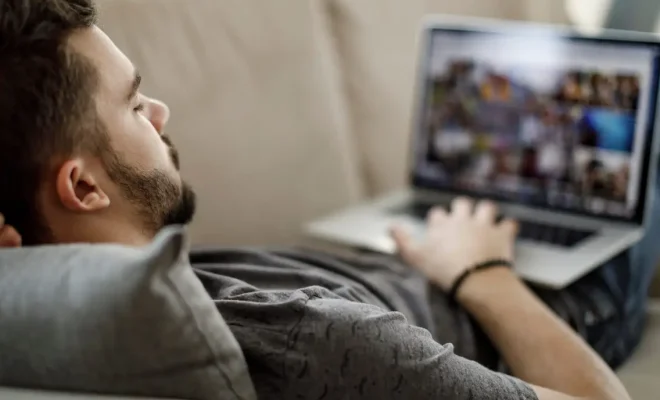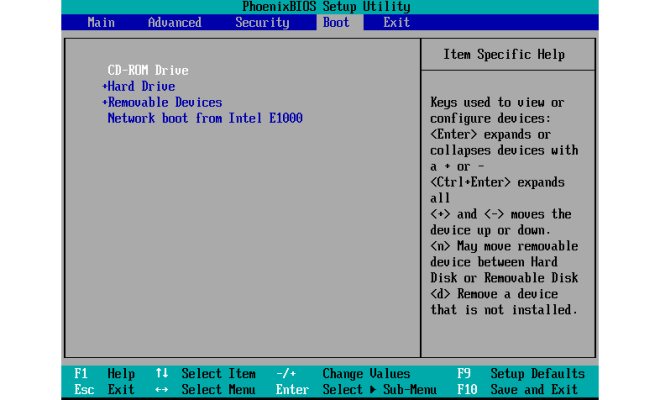Chrome’s New Ad Filter: How It Works and How to Enable/Disable It
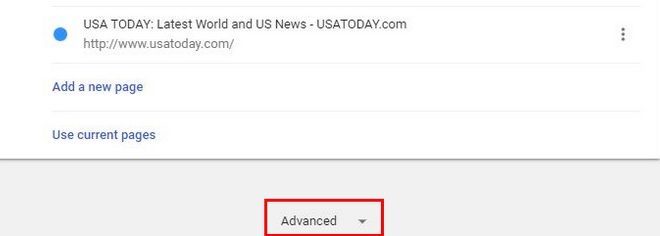
Here’s an article on how to Enable/Disable Chromes New Ad Filter.
Chrome’s ad filter is designed to block certain types of intrusive ads that can negatively impact the user’s browsing experience. These include pop-up ads, auto-playing video ads with sound, and ads that take over the entire screen.
The filter uses a set of standards created by the Coalition for Better Ads, which is made up of major players in the advertising industry, as well as consumer groups and technology companies. Ads that do not meet these standards will be blocked by the filter.
The filter is enabled by default in Chrome, but it can be disabled if desired.
To disable the filter, follow these steps:
1. Open Chrome and click on the three-dot menu icon in the top right corner.
2. Select “Settings” from the drop-down menu.
3. Scroll down and click on “Advanced” at the bottom of the page.
4. Under “Privacy and security,” click on “Site settings.”
5. Click on “Ads” in the list of site settings.
6. Toggle the switch next to “Blocked on sites that tend to show intrusive ads (recommended)” to turn the filter off.
It’s important to note that disabling the ad filter could result in a higher number of intrusive ads appearing during your browsing sessions.