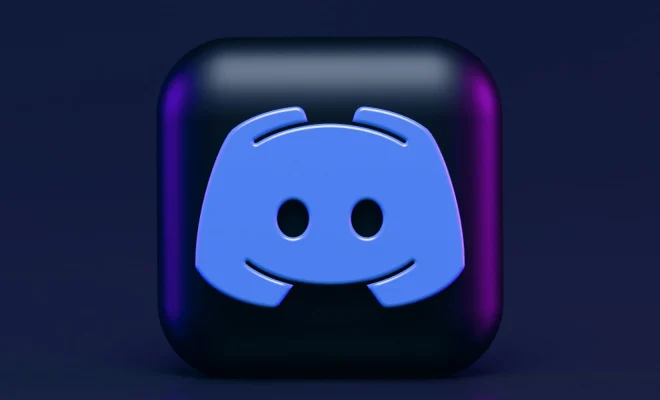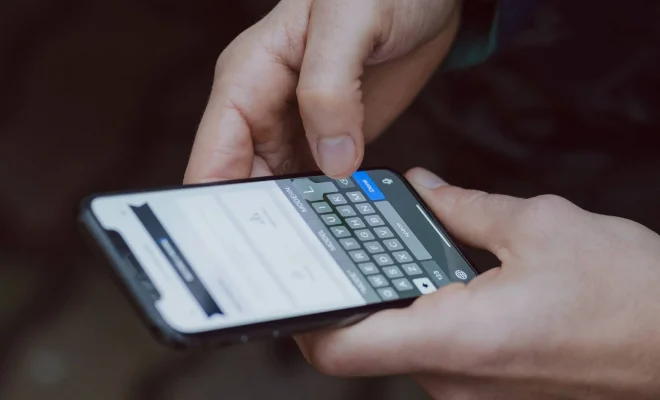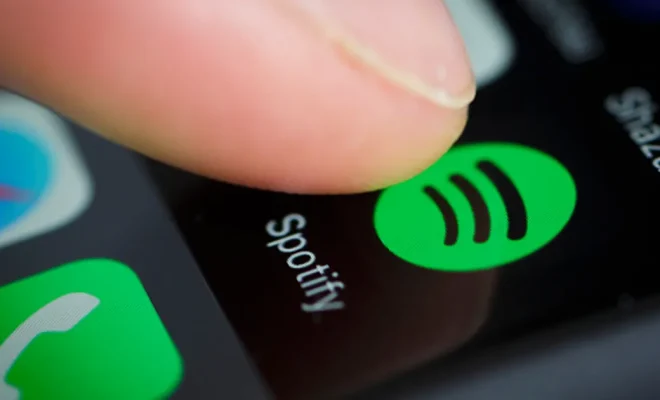Changing the Wallpaper and Theme on Your Google Chromebook
Google Chromebooks are popular devices for people who need a laptop for light work, email, or browsing the internet. The device comprises of simplicity and effectiveness, with users praising its ease of use and low maintenance. One of the great features of your Chromebook is the ability to customize your device using different wallpapers and themes. Changing the wallpaper and theme on your Google Chromebook is easy and can add a personal touch to your device.
To get started, open your Chromebook and click on the status bar on the bottom right corner of your screen. Click on the settings icon, which looks like a gear or wrench. Once you are in settings, scroll down and click on the ‘Appearance’ tab to access the theme menu.
The first option you will see is the ‘Wallpaper’ tab. You can select one of the pre-loaded generated images in the category or choose one of your photos by clicking on the ‘My Images’ option. When you have your preferred image, click on it, and it will automatically become your new wallpaper.
Next, you can select a new theme by clicking on the ‘Theme’ tab. Here, you’ll see various themes that you can choose from to personalize your device. The themes come in different colors, patterns, and designs, so you can select one that suits your personality or mood. You can also create your theme by clicking on the ‘Customize’ button, which allows you to alter the theme’s color and design to your taste.
If you’re looking for more options or want to go beyond the pre-installed themes, you can search for third-party themes in the Chrome Web Store. To do this, tap on ‘Get More Themes’ from the theme menu, and you’ll be redirected to the Chrome Web Store. Here, you’ll find a vast selection of free and paid themes to choose from.
Whatever theme you choose, it’s important to consider the color of the desktop background when selecting the theme. The desktop background and the chosen theme should complement each other. The best way to do this is to choose the background image first and then customize your theme to match the desktop background color.
In conclusion, personalizing your Chromebook with a new wallpaper and theme is a great way to create a fresh and unique look for your device. It’s also an excellent opportunity to express your personality and make your Chromebook stand out. You can select one of the pre-installed themes or create your design by following the simple steps outlined above. It’s that easy!