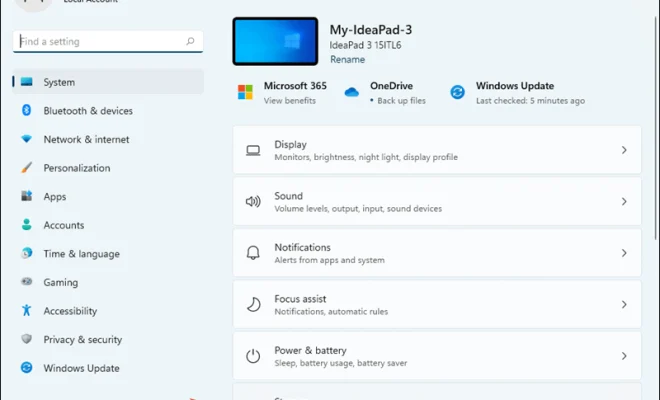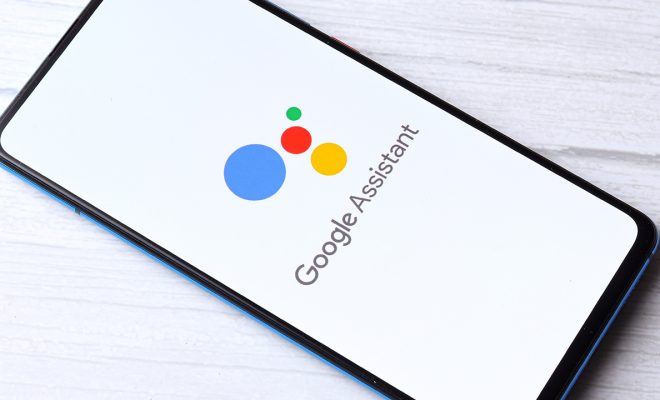Can’t Download Apps From the Mac App Store?
First, make sure that your Mac and App Store are up to date. Apple releases updates for both frequently, and having the latest version can help prevent compatibility issues that may be causing the download problem. To check for updates, open the App Store app on your Mac, click on the Updates tab, and download any available updates.
If you’re still having trouble, try logging out of the App Store and then logging back in. To do this, click on the Store menu in the menu bar at the top of your screen, and choose Logout. Then, log back in with your Apple ID and try downloading your app again.
Another thing to try is clearing your App Store cache. This can be done by opening the App Store Preferences (found in the menu bar under App Store), clicking on the Reset Cache button, and then restarting your Mac.
If none of these solutions work, you may want to contact Apple support for further assistance. They may be able to help you troubleshoot the problem or determine if there is an issue with your Mac or App Store account.
In conclusion, not being able to download apps from the Mac App Store can be frustrating, but there are a few things you can try before giving up. Make sure your Mac and App Store are up to date, log out and back in to your App Store account, clear your App Store cache, or contact Apple Support for further assistance. With a little perseverance, you should be able to download that app you need in no time.