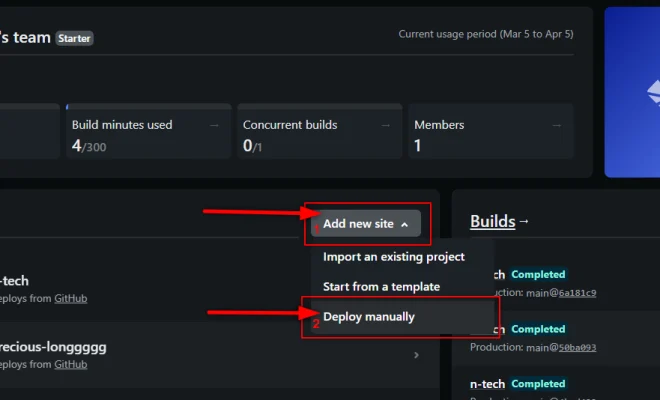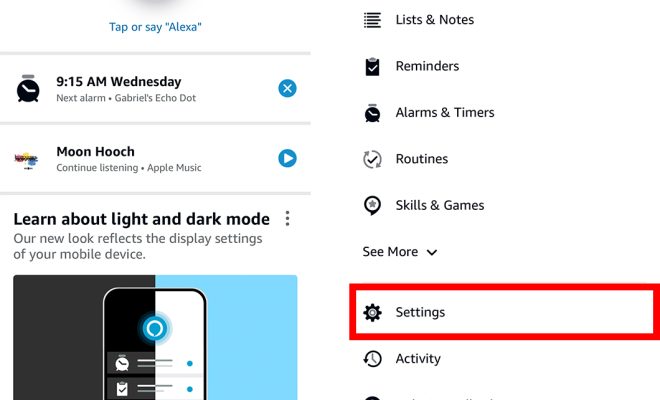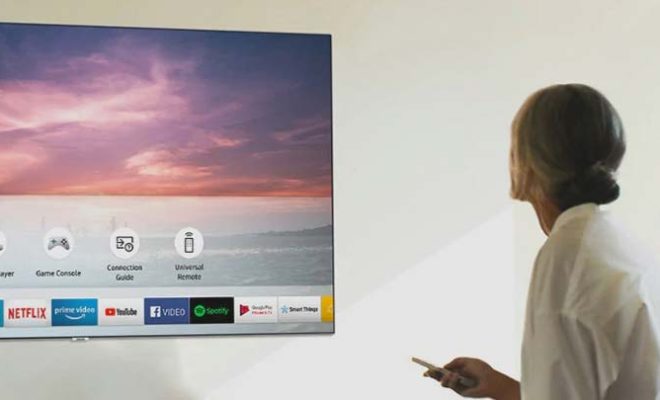Camera Not Working or Available on Mac? Here’s How to Fix It
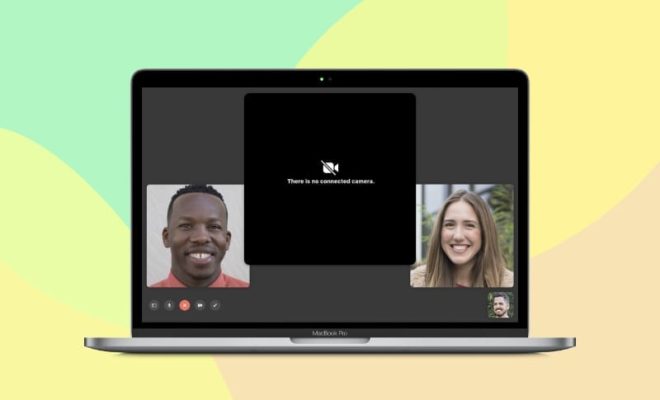
Mac users frequently rely on their webcams for video calls, taking pictures, and recording videos. When the camera does not work or is not available, it can be frustrating and interrupt many essential tasks. If you are experiencing this issue on your Mac, there are various ways to fix it. Below are a few solutions to try.
Check Your Apps
If the camera does not work in a particular application, the issue may be with that program. Check to see if your Mac camera works in other applications on your device. For instance, if you are having difficulty with the camera on FaceTime, try using Skype or Zoom to make a video call.
Allow Camera Access
Your Mac may not have access to the camera, and you need to grant permission to the application to use the camera. To do this, go to “System Preferences” and select “Security and Privacy.” In the “Privacy” tab, choose “Camera” and then check the box next to the application that requires access to the camera.
Restart Your Mac
Restarting your Mac can solve many issues, including fixing the camera not working problem. To restart your Mac, click the Apple icon and then select “Restart.” When your Mac turns back on, try using the camera again.
Reset the PRAM/NVRAM
Resetting your PRAM or NVRAM can help fix the camera issue by resetting the system settings to its default values. You can do this by restarting your Mac and holding down Command + Option + P + R keys simultaneously. Release the keys once you hear the startup sound two times.
Update macOS
Updating your macOS can fix any issues with the software that was causing the camera not to work. To do this, click the Apple icon and select “System Preferences.” Then, click on “Software Update,” and if an update is available, click on “Update Now.”
If none of the above solutions work, it may be time to seek help from an Apple technical support team. In conclusion, the camera not working or unavailable on your Mac can be frustrating, but there are ways to fix it. Ensure to try the solutions mentioned above, and if none of them work, contact an Apple support team and get your camera problems resolved.