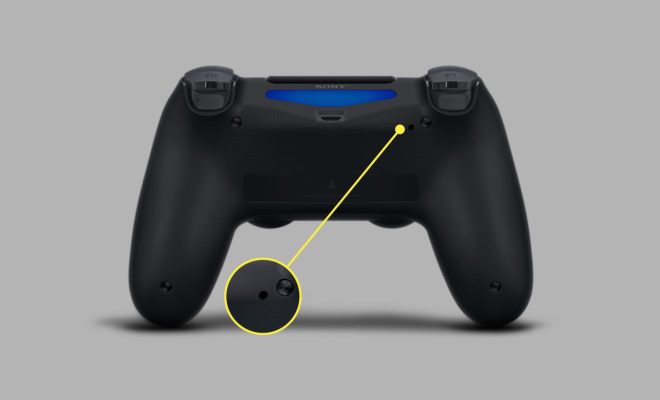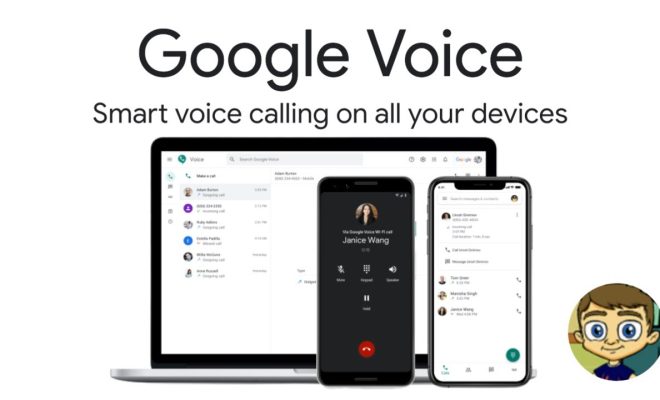Build Your Own Raspberry Pi Cloud Server with Nextcloud

Raspberry Pi is a low-cost computer hardware that has taken the world of DIY computing by storm. It’s unbeatable affordability, and versatility makes it an ideal choice for various projects, including hobbyist computing, media centers, and even home surveillance systems. In recent years, Raspberry Pi has also become popular as the platform of choice for cloud computing enthusiasts.
In this article, we will show you how to build your Raspberry Pi cloud server using Nextcloud. Nextcloud is a powerful open-source platform that provides cloud storage functionality similar to Dropbox, Google Drive, and Microsoft OneDrive. However, it gives you full control over your data, and you can host it on your own hardware.
Here are the steps to follow:
1. First, you’ll need a Raspberry Pi computer. You can get it online or at any local computer hardware store.
2. The next step is to download Raspbian, a free operating system that is based on Debian Linux. You can download it from the official Raspberry Pi website.
3. Once you have installed Raspbian on your Raspberry Pi, you can now install Nextcloud. Nextcloud can be installed directly from the terminal by running the following command:
$ sudo apt-get install nextcloud
This command will download and install Nextcloud on your Raspberry Pi.
4. After installation, you must now configure Nextcloud. To do this, you need to connect to your Pi via SSH. You can use any SSH client, such as PuTTY.
5. Once connected, you need to configure the database that Nextcloud will use. Nextcloud can work with several databases, including MySQL and PostgreSQL. For simplicity, we’ll use SQLite.
6. Now, you need to configure the web server that will power Nextcloud. Apache is the most popular webserver, although you can also use Lighttpd or Nginx. To install Apache, run the command:
$ sudo apt-get install apache2
7. You also need to download and install PHP, which is a scripting language that runs the webserver. Run the command:
$ sudo apt-get install php
8. After installing Apache and PHP, you need to install the required PHP extensions. For Nextcloud, you need to install the modules “curl,” “gd,” “intl,” “mbstring,” “mysql,” “zip,” and “xml.” Run the following command to install them:
$ sudo apt-get install php-curl php-gd php-intl php-mbstring php-mysql php-zip php-xml
9. Finally, you need to configure Apache to make Nextcloud accessible via the web. You can do this by running the following command:
$ sudo nano /etc/apache2/sites-available/nextcloud.conf
10. In the file that opens, add the following:
Alias /nextcloud “/var/www/nextcloud/”
Options +FollowSymlinks
AllowOverride All
Dav off
SetEnv HOME /var/www/nextcloud
SetEnv HTTP_HOME /var/www/nextcloud
11. Save and exit the file, then enable the site by running the command:
$ sudo a2ensite nextcloud.conf
12. Restart Apache by running:
$ sudo service apache2 restart
13. Your Raspberry Pi cloud server is now configured and ready. You can access your Nextcloud installation by going to the IP address of your Raspberry Pi in a web browser, followed by “/nextcloud” (e.g., http://192.168.1.1/nextcloud).
In conclusion, building a Raspberry Pi cloud server with Nextcloud is a straightforward process. With this setup, you’ll have full control over your cloud storage and can be confident that your data is safe and secure. The Raspberry Pi computer is an affordable and versatile choice for anyone looking to build a personal cloud server. And with Nextcloud, you’ll have access to all the features you’d expect from a professional cloud storage provider. Happy cloud computing!