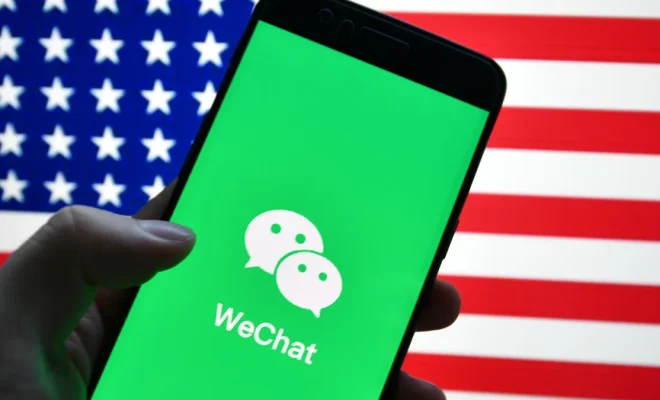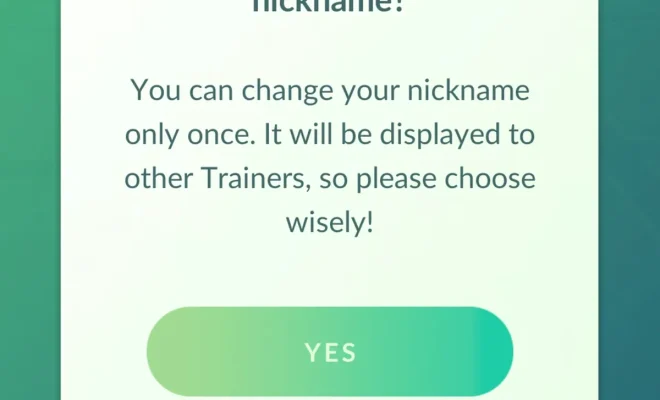Back Up Your iPhone Even If There’s ‘Not Enough iCloud Storage’

Introduction:
We’ve all been there. Your iPhone reminds you to back up your data, but when you attempt to do so, you receive a dreaded message: “Not Enough iCloud Storage.” Don’t worry! In this article, we will discuss alternative methods for backing up your iPhone when iCloud storage is in short supply.
1. Optimize iCloud Storage
Before looking for alternative backup solutions, consider optimizing your available iCloud storage. Here’s how:
a) Delete old backups – Go to Settings > Apple ID > iCloud > Manage Storage > Backups. Select and delete any unnecessary backups to reclaim space.
b) Reduce photo storage – Go to Settings > Photos > Optimize iPhone Storage. This setting replaces full-resolution photos and videos with smaller versions on your phone while keeping the originals on iCloud.
c) Manage app backups – Some apps may be using too much backup space. To manage them, head to Settings >
Apple ID > iCloud, then toggle off unnecessary apps.
2. Use iTunes (On a computer running macOS Mojave 10.14 or earlier, or a Windows PC)
iTunes is an alternative method for backing up your iPhone data that doesn’t rely on iCloud storage.
a) Connect your iPhone to the computer via USB cable.
b) Open iTunes on the computer and select your device.
c) Click on “Back Up Now” to initiate the backup process.
Remember to update iTunes regularly and keep copies of your backup files in a safe place.
3. Use Finder (On computers running macOS Catalina 10.15 or newer)
In macOS Catalina and later versions, Apple has replaced iTunes with Finder as the primary tool for managing devices.
a) Connect your iPhone to the Mac using a USB cable.
b) Open Finder and click on your device under “Locations” in the side menu.
c) Click “Back Up Now” to begin the backup.
4. Use a Third-Party App
There are also several third-party applications available for backing up your iPhone data, such as iMazing, EaseUS MobiMover, and Dr.Fone. These apps can help you manage your backups efficiently and save them on external devices or cloud services of your choice.
5. Expand Your iCloud Storage
If managing storage limitations proves too inconvenient, you have the option to purchase additional iCloud storage space starting at $0.99 per month for 50 GB. Upgrading your storage plan ensures seamless backups and easy access across Apple devices.
Conclusion:
Running out of iCloud storage doesn’t have to be an issue when it comes to backing up your iPhone data. By optimizing storage, using iTunes or Finder, trying third-party backup tools, or expanding iCloud storage capacity, you can safeguard your data without a hitch.