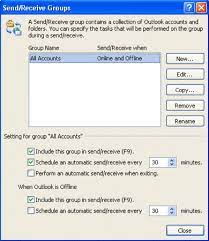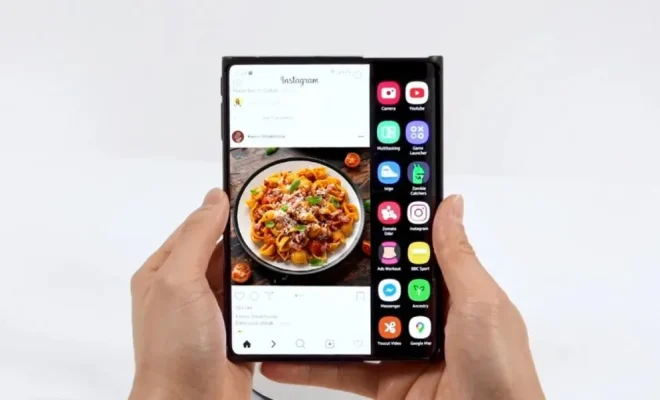Apple Watch Not Unlocking Your Mac? How to Fix the Problem

The Apple Watch has made life much easier for many people, especially when it comes to accessing their Macs. With just a simple tap on the keyboard, the Watch can unlock your Mac, removing the need to repeatedly type in your password. However, sometimes the watch may not unlock your Mac causing frustration to the user. If you are experiencing this issue, don’t worry – this article will show you how to fix it.
First of all, it is important to note that Apple Watch unlocking requires a specific set of hardware such as a Mac that is running the latest version of MacOS and an Apple Watch running the latest version of watchOS. Therefore, if any of the devices are not updated to the latest versions, you may encounter issues when unlocking your Mac.
Here are some possible solutions if your Apple Watch is not unlocking your Mac:
1. Check Bluetooth Connection
The Apple Watch uses Bluetooth technology to communicate with your Mac. Therefore, if the Bluetooth connection between your two devices is weak, it may cause issues when unlocking your Mac. You can go to your Mac’s settings and make sure Bluetooth is turned on. Also, make sure your Apple Watch is connected and paired with your Mac by going to the Bluetooth settings in the Watch app.
2. Check Wi-Fi Connection
If your Mac is connected to a Wi-Fi network, it automatically disables the Bluetooth connection. In such a case, it may not be possible to unlock your Mac using the Watch. However, some newer Macs allow you to enable both Wi-Fi and Bluetooth simultaneously. To ensure this, you can go to your Mac’s settings and look for the option to enable Wi-Fi while Bluetooth is active.
3. Make Sure Password is Enabled
To use the Apple Watch to unlock your Mac, you need to have a password set. Therefore, if you haven’t set a password on your Mac, this feature may not work. You can go to your Mac’s settings and look for the option to enable a password.
4. Restart Your Devices
Sometimes, restarting your devices can solve the problem. Simply turn off the Bluetooth connection on both devices and turn it back on after a few minutes. This should allow the devices to reconnect and fix any issues that may have been causing the problem.
5. Reset Your Apple Watch and Mac
If none of the above solutions work, you can try resetting your Apple Watch and Mac. This can help fix any underlying software issues that may be causing the problem. To do this, go to your Mac’s settings and look for the option to reset all settings. However, be aware that doing this will erase all data from your device.
In conclusion, the Apple Watch is a great tool that can make accessing your Mac easier. However, if you encounter issues when using it to unlock your Mac, there are some quick and easy solutions that you can try. We hope this article has been helpful in resolving your problem with Apple Watch not unlocking your Mac. If you still face issues, you can contact Apple Support for further assistance.