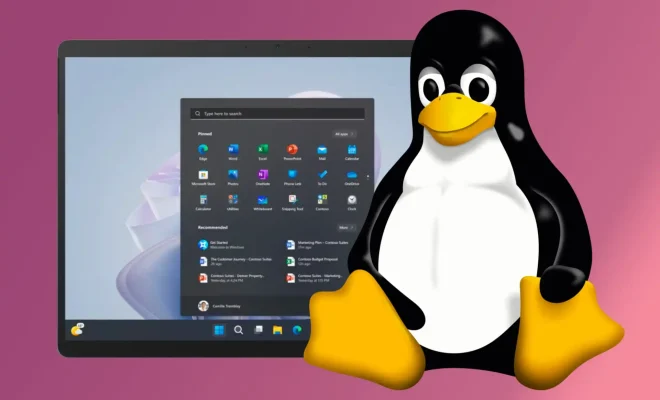Apple Watch Apps Not Installing? How to Fix the Problem

Apple Watch apps can be a great way to enhance your wearable device’s functionality and customize it to your liking. However, if you are experiencing issues when attempting to install Apple Watch apps, it can be an annoyance. In this article, we will discuss some common reasons why Apple Watch apps may not install and how to troubleshoot this problem.
Reasons for Apple Watch Apps Not Installing
There are various reasons why your Apple Watch apps may not be installing. Here are a few common ones:
1. Not Enough Storage Space: Apple Watch apps require storage space on your wearable device. If your device is full, it won’t be able to install additional apps.
2. Incompatible WatchOS version: Not all apps are designed to work with all WatchOS versions. If an app is not updated to work with your current WatchOS version, it won’t be able to install.
3. Connectivity Issues: Apple Watch apps require a stable internet connection to download and install. If your internet connection is spotty, the installation won’t be successful.
How to Fix Apple Watch Apps Not Installing
The following steps can help fix the problem of Apple Watch apps not installing:
Check Storage Space: The first step is to check your device’s storage space. To do this, go to the Watch app on your iPhone, select General > About and check the available storage space. If the storage space is low, delete any unnecessary apps or files to create space for the app you want to install.
Check Compatibility: Ensure that the app you want to install is compatible with your current WatchOS version. Check the app’s compatibility requirements in the App Store. If it isn’t compatible and you want to install it, you may need to update your WatchOS version to a compatible one.
Check Connectivity: Ensure that your Wi-Fi or cellular connection is stable. If you are experiencing internet connection issues, restart your Apple Watch or reset your network settings on your iPhone.
Restart the Watch App: If none of the above steps work, try restarting the Watch app. On your iPhone, go to the Watch app, select My Watch > Installed Apps > the app that’s not installing, and toggle off the Show App on Apple Watch option. Restart your Apple Watch and then toggle the option back on. Try installing the app again.
Restart Apple Watch: If the above steps don’t work, try restarting your Apple Watch. Press and hold the side button until the power off slider appears, and then slide it to power off. Press and hold the side button again until the Apple logo appears to restart it.
In conclusion, Apple Watch apps not installing can be a frustrating issue. However, with the above troubleshooting steps, you can fix the problem and continue to enjoy the full functionality of your wearable device.