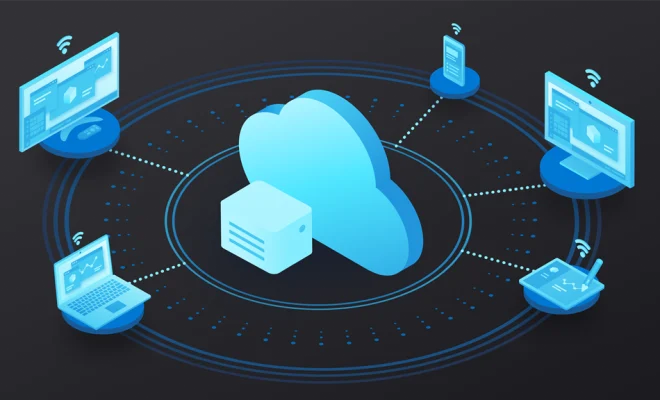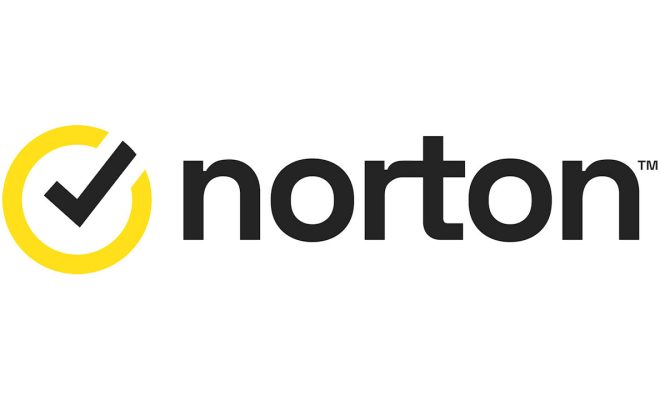Android Phone Not Receiving Text Messages? Here Are Fixes to Try
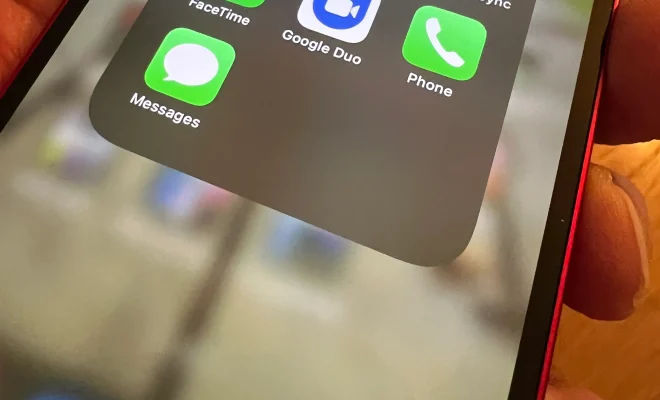
Android phones have become an essential gadget for people of all age groups, especially when it comes to sending and receiving text messages. However, there can be times when your Android phone may not receive text messages. It can be frustrating, especially when you are missing out on important messages from your peers or loved ones. In this article, we’ll discuss the possible reasons why your Android phone isn’t receiving text messages and the various fixes you can try to resolve the issue.
Possible Reasons Why Your Android Phone Isn’t Receiving Text Messages
Before we jump into the fixes, we need to understand the possible reasons why your Android phone may not be receiving text messages. Here are some of the reasons:
1. Poor Network Connection
The primary reason for your Android phone not receiving text messages could be due to poor network connectivity. If your phone has weak cellular signals or network congestion, the incoming messages may not reach your device.
2. Outdated Software
If your device’s software is outdated, you may face issues with the text message delivery. It’s recommended to install the latest software update regularly to avoid such issues.
3. Storage Issues
If your device’s storage is full, your phone may not be able to receive new text messages. Your phone needs enough space to store incoming messages.
4. Messaging App Issues
If there are issues with your messaging app, such as bugs or crashes, you may not be able to receive text messages. Hence, it’s recommended to use a reliable messaging app on your device.
5. Incorrect Settings
If your device’s settings are not configured correctly, text messages won’t be delivered, and you won’t receive them.
Now that we know the possible reasons let’s jump into the solutions you can try to fix the issue.
Possible Fixes to Resolve Android Phone Not Receiving Text Messages
1. Check Network Connection
The first thing you need to do is check your network connection. Make sure to connect to a stable and secure network. If there’s a weak signal, try moving to a different location.
2. Restart Your Device
If you’ve checked your network connection and still the issue persists, try restarting your device. Restarting your device will terminate any background services or processes and start them afresh, which can fix the text message delivery issue.
3. Check Your Messaging App Settings
If you’re using a third-party messaging app, check its settings to ensure that it’s not blocking incoming messages. Go to the app’s settings and look for notification settings, blocklists, and other related options.
4. Clear Cache and Data
If there are issues with your messaging app, consider clearing the cache and data of the app from the device’s settings. This will remove any bugs or crashed data in the app, which can cause issues with the message delivery.
5. Update Your Device Software
Updating your device’s software to the latest version can fix various software-related issues, including text message delivery. Go to Settings>System>System Updates to check for updates.
6. Factory Reset
If none of the above fixes work, consider factory resetting your device as it will clear all software and app-related glitches. Before resetting the device, make sure to backup all your important data.