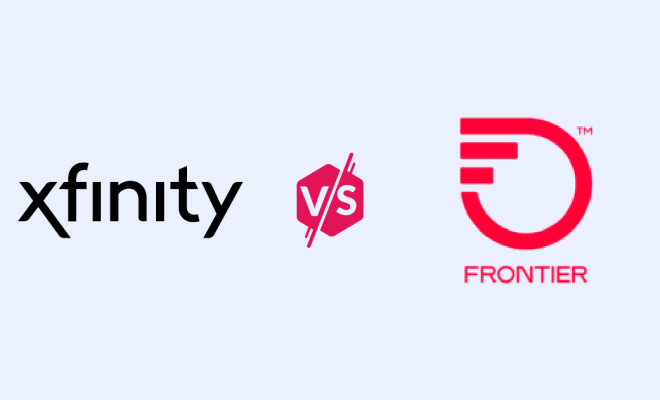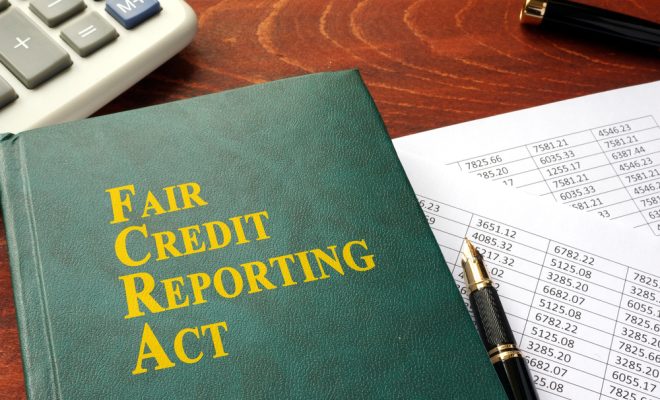All-in-One: How to Add Non-Steam Games to Your Steam Library
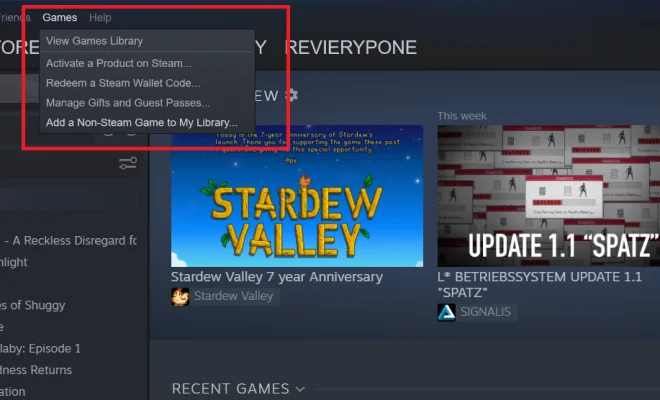
Steam has become a one-stop platform for gamers, offering a massive library of games and entertainment. However, not every game you own might be available on the Steam platform. Thankfully, Steam allows users to add non-Steam games to their libraries, making it easier to access and organize all your games in one place. In this article, we will guide you through the process of adding non-Steam games to your Steam library.
Step 1: Locate Your Non-Steam Game Executable File
Before you can add a non-Steam game to your library, you need to have it installed on your computer. Locate the executable file of the game (.exe) that you want to add, typically found in the installation folder.
Step 2: Open Steam and Access the ‘Add Non-Steam Game’ Option
Launch the Steam application and sign in if required. At the top-left corner of the Steam application window, click on “Games” in the main menu. Select “Add a Non-Steam Game to My Library” from the dropdown options.
Step 3: Browse Your Computer for the Game’s Executable File
A new window named “Add a Game” will open with a list of programs available on your computer. If the game is not listed automatically, click on “Browse” at the bottom of the window. This will open a file explorer where you can navigate to and select your desired game’s .exe file in its installation folder.
Step 4: Add Selected Non-Steam Game to Your Steam Library
Once you’ve located and selected your non-Steam game’s executable file, click “Open.” This will bring you back to the “Add a Game” window with the chosen game now highlighted in the list. Click “Add Selected Programs” at the bottom right corner of the window.
Step 5: Verify the Game’s Addition to Your Steam Library
To verify if your non-Steam game is successfully added, navigate to your main Steam library. Your newly added game should now appear in the list of games under the “Installed” and “Recent” categories. You can now launch, manage, and play your non-Steam games using the Steam client alongside your existing Steam games.
Conclusion
Adding non-Steam games to your Steam library is a convenient way to keep track of all your gaming content in one place. It also allows you to make use of various Steam features, such as in-game overlays and friend tracking. Follow these simple steps, and you’ll have all your favorite games in one easy-to-access platform.