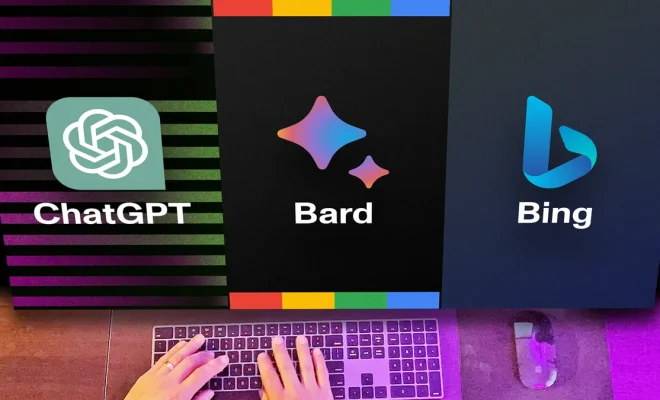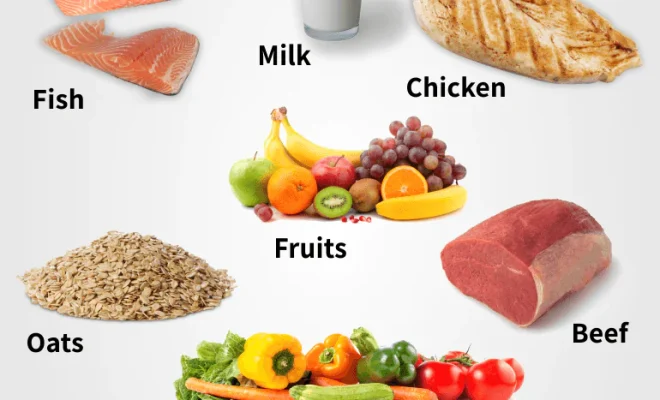‘Alexa, Call Mom’: Set Up Your Amazon Device to Make Calls and Video Chats

Introduction:
Stay connected with your loved ones using your Amazon Alexa device! Setting up your Amazon device for voice calls and video chats is quick and easy. In this article, we will walk you through step-by-step instructions on how to make calls and initiate video chats using your Alexa-enabled devices.
Step 1: Link Your Contacts
To begin, you’ll need to sync your smartphone’s contact list with the Amazon Alexa app. Here’s how:
1. Install the Amazon Alexa App on your smartphone (available on iOS and Android).
2. Open the app, sign in with your Amazon account, and tap the menu icon (three horizontal lines) in the top-left corner.
3. Tap ‘Settings,’ then scroll down and select ‘Communications.’
4. Allow access to your contacts when prompted.
5. The app will automatically sync your contacts.
Step 2: Set Up a Communication Device
Using an Echo device or any other compatible Alexa-enabled device, you can make voice calls or video calls (if the device has a screen). Ensure that your device is set up and connected to your Amazon account.
Step 3: Making Voice Calls
To make a phone call using your Echo device, simply say, “Alexa, call [contact name].” The contact name should match what you have saved in your synced contacts list.
Please note that Alexa-to-Alexa calling and messaging is free of charge. However, calls to telephone numbers may be subjected to charges by your carrier.
Step 4: Making Video Calls
If you have an Echo Show or another Alexa-enabled device with a screen, making video calls is just as simple. To initiate a video call, say, “Alexa, video call [contact name].”
As long as the person you are calling has an Echo Show or an Alexa-enabled device with a screen, you can enjoy a face-to-face video call.
Step 5: Drop In
The ‘Drop In’ feature allows you to quickly connect with an Echo device within your own household or with a trusted contact. This feature can be used for check-ins and quick communication.
To set up ‘Drop In’:
1. Open the Amazon Alexa App.
2. Tap the ‘Devices’ tab and locate the device you want to enable ‘Drop In’ for.
3. Tap on the selected device and then toggle on ‘Allow drop in.’
To make use of this feature, say, “Alexa, drop in on [device name].” Keep in mind to respect the privacy of others when using this function.
Conclusion:
Setting up your Amazon Echo device for calls and video chats is a convenient way to stay connected with your family and friends. With just a few easy steps, Alexa’s capabilities turn your Echo device into a powerful communication tool. Enjoy effortless voice calling and video chat experiences at any time from the comfort of your home!