A Step-By-Step Guide to Setting the Default Message Format in Outlook
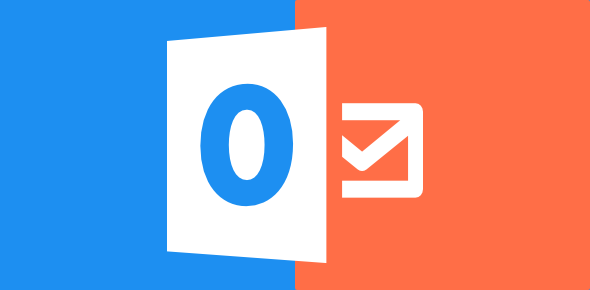
Outlook is an email application that is widely used by individuals, organizations, and businesses all over the world. One of the essential features of this application is the default message format, which helps users create and send emails in a particular format. Setting the default message format in Outlook is simple and easy to follow. This article provides a step-by-step guide on how to set a default message format in Outlook.
Step 1: Open Outlook
The first step is to open the Outlook application on your computer. If you have not installed the application, you can download it from the Microsoft website and install it on your computer.
Step 2: Navigate to Options
Next, you need to navigate to the Options menu in Outlook. You can do this by clicking on the File menu, then selecting Options.
Step 3: Click on Mail
After clicking on Options, you will see several options on the left pane. Click on the Mail option to access the mail settings.
Step 4: Select the message format
Under the Compose messages section, you will find the Message format dropdown menu. Click on the dropdown menu, and you will see several options to choose from, including HTML, Plain text, and Rich text. Choose the message format that you want to set as the default.
Step 5: Save the changes
After choosing the message format that you want to set as the default, click on the OK button to save the changes you just made.
Step 6: Restart Outlook
To complete the process, you must restart Outlook to apply the changes made. Once Outlook starts up, the default message format that you set will be the default for all future emails you compose.
In conclusion, setting the default message format in Outlook is a simple process that requires a few clicks. By following the steps outlined above, you can easily set your preferred message format in Outlook, saving you time and ensuring consistency in your email communication. With Outlook, you can customize your message formats for various occasions, such as business proposals, newsletters, and personal emails. Optimize your email communication with a customized message format that suits your needs, thanks to Outlook.






