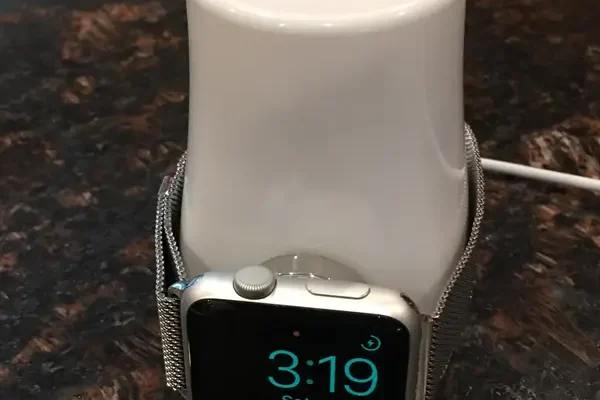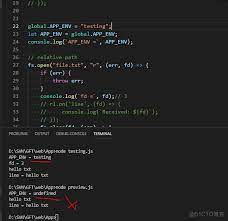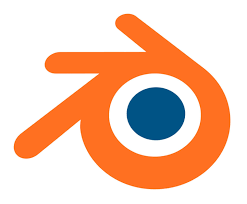A Guide to Ad-Hoc Mode in Networking

Ad-hoc mode in networking is a type of wireless connection that is widely used in small-scale networks, such as in homes, offices, or cafes. This mode of connection is very useful when a traditional infrastructure network is not available. In this guide, we will discuss what ad-hoc mode is, how it works, and how to set it up.
What is Ad-hoc Mode?
Ad-hoc mode in networking is a method of connecting two or more devices wirelessly without the need for a centralized access point. In an ad-hoc network, devices communicate with each other directly without the involvement of any intermediary device. This mode is also known as Peer-to-Peer (P2P) mode.
Ad-hoc mode allows devices to transfer data directly to one another, without the need for an external network. In simple terms, with an ad-hoc connection, devices can communicate with each other in the absence of a router or any other network device. This mode is very useful for group projects, presentations, and other local networking needs.
How Ad-hoc Mode Works?
To enable Ad-hoc mode, you must have a computer or mobile device that is equipped with Wi-Fi capabilities. To create an Ad-hoc network, you need to configure the network settings on the device, so that it can transmit and receive signals to other devices.
Once an Ad-hoc network is established, it transmits and receives data like a regular wireless network. However, the devices connected to the network can only communicate with each other, and no other device, unless connected to a shared internet source.
How to Set Up Ad-hoc Mode?
The setup process of Ad-hoc mode on different devices may vary slightly, but the basic steps are same:
1. On the device you want to create the Ad-hoc network, go to “Network and Sharing Center” or “Wireless Network Connection Settings” and click “Set Up a New Connection or Network.”
2. Choose “Ad-hoc (Peer-to-Peer)” network and give it a name.
3. Select the security type – WEP, WPA, or WPA2 – and create a password.
4. Once the network is created, your device will start broadcasting the SSID (Service Set Identifier) of the Ad-hoc network.
5. On the other devices, go to the Wi-Fi settings and connect to the created Ad-hoc network with the same name and password.
Ad-hoc mode is a very useful feature for quick data transfers between multiple devices. It is ideal for sharing files, printing documents, and collaboration between computers without needing an external network device. However, it is not recommended for permanent connections due to its security concerns and lower speeds as compared to traditional infrastructure networking.
In conclusion, Ad-hoc mode is an essential feature for small-scale networks that lack a centralized network device. With the help of this guide, you can easily create an Ad-hoc network and transfer files between devices quickly and easily. Nonetheless, it is important to be mindful of security risks, password protection, and limited range for Ad-hoc mode connection.