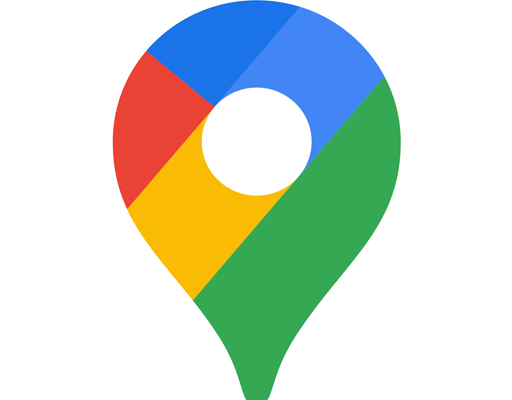Neat Ways to Create Beautiful Google Documents
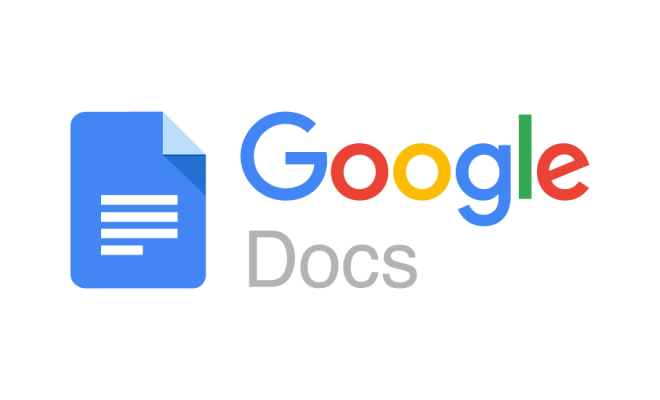
Creating beautiful Google Documents can seem like a daunting task. However, there are several neat ways to make your documents more aesthetically pleasing and professional. This article will highlight a few of the best ways to elevate your Google documents.
1. Use Google Fonts
Google Fonts offers hundreds of free and unique fonts that can be added to your Google documents. Instead of using the standard Microsoft Word fonts, switch things up and add a font that reflects your brand or the purpose of the document. Some great Google Fonts options to try include Playfair Display, Roboto, and Lato.
2. Incorporate Images
Adding images to your documents can make them more visually engaging and help break up blocks of text. Make sure to use high-quality images that are relevant to the document’s topic. You can also use the “wrap text” feature to make the image look more professional and polished.
3. Use Tables
Tables are a great way to organize information and make it easier to read. Google Docs has a variety of table styles and designs to choose from, or you can create your own custom table. You can also change the color and width of the table borders to match the document’s theme.
4. Add Headers and Footers
Headers and footers are a great way to add a professional touch to your Google documents. You can add your company logo, document title, and page numbers in the header or footer. This not only makes your document look more professional, but it also helps readers keep track of where they are in the document.
5. Use Styles
Google Docs has built-in styles that can be applied throughout your document to ensure consistency and make it easier to read. The styles include headings, subheadings, body text, and more. Using styles not only makes your document look more professional, but it also helps with accessibility and organization.
6. Use Columns
Columns can be used to break up text and make it easier to read. In Google Docs, you can easily create columns by clicking on “Format” and then “Columns.” Once you select the number of columns you want, you can adjust the width and spacing to fit your document’s needs.
In conclusion, there are several neat ways to create beautiful Google documents. Whether it’s adding images, using unique fonts, or incorporating tables, these tips will help elevate your documents and make them more visually engaging. Don’t be afraid to experiment with different styles and designs to find what works best for you.