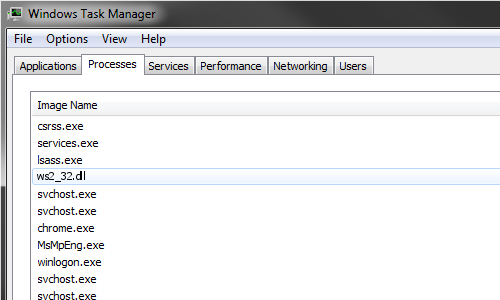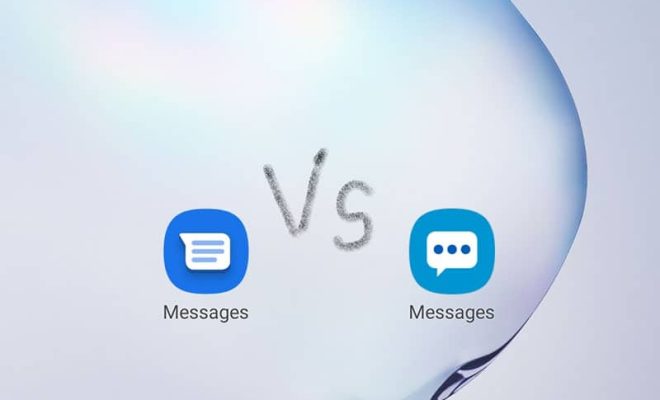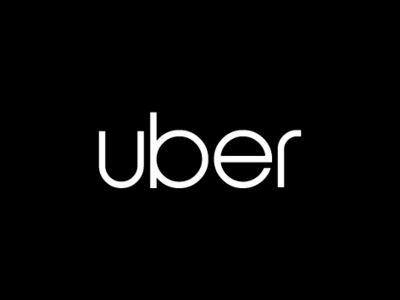How to Open Command Prompt in a Folder

As a virtual assistant or a computer user in general, you will often encounter tasks or activities that require the use of the Command Prompt. This is a powerful tool that allows you to perform various tasks in your computer, from basic commands like changing directories to complex operations like network troubleshooting.
One of the common frustrations encountered by users when using Command Prompt is that they often need to navigate through various folders just to get to the location where they need to execute commands. The good news is that there is a way to open Command Prompt in a folder directly, making your life much easier.
Here are the steps to open Command Prompt in a folder:
1. First, locate the folder you want to open in Command Prompt. You can do this by simply navigating through your computer’s file explorer.
2. Once you have found the folder, hold down the shift key on your keyboard and right-click on the folder. This will bring up a context menu with various options.
3. Look for the option that says “Open command window here” or “Open PowerShell window here”. This option may be located at the bottom of the menu, depending on your operating system version.
4. Click on this option, and a new Command Prompt window will open up, directly at the location of the folder you selected.
5. You can now use Command Prompt to execute any commands you need to perform within that folder.
Opening Command Prompt in a folder is a quick and convenient way to perform tasks that involve multiple folders or files in a specific location. You can use this method to execute commands like deleting or copying files, creating new directories or files, and much more.
In conclusion, opening Command Prompt in a folder is an easy and efficient way to navigate through your computer’s directories and perform various tasks. By following the steps outlined above, you can quickly access the Command Prompt in any folder without needing to navigate through multiple directories. This will help you save time and increase productivity when using your computer.