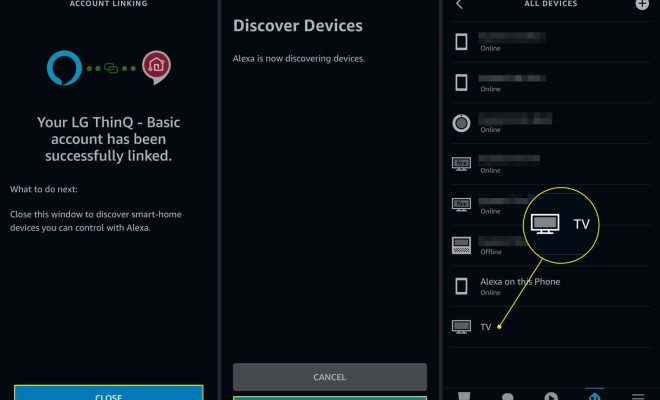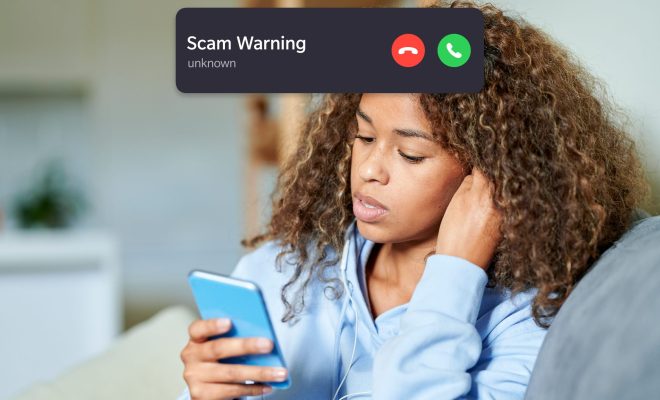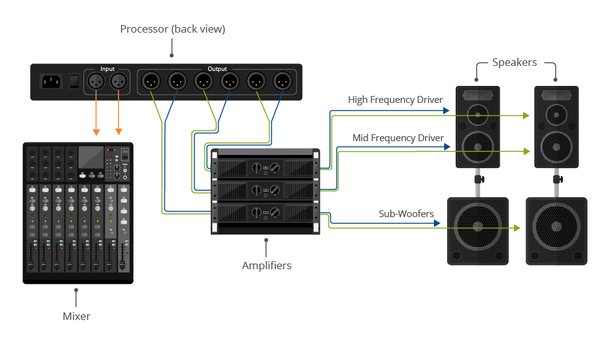9 Ways to Fix Media Capture Failed Event Error 0xA00F4271
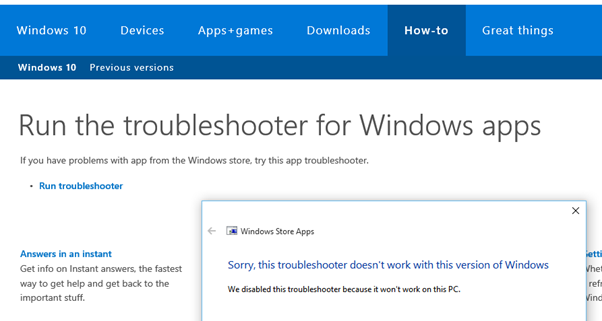
If you are using Windows 10 and trying to capture photos or videos with your camera or webcam but receiving an error message “Media Capture Failed event error 0xA00F4271,” then don’t worry. This error message occurs mainly due to the outdated or incorrect drivers or wrong camera settings in your device.
However, there are some ways to fix this error. Let’s take a look at some of the troubleshooting steps to get rid of it.
1. Check Camera Settings
Usually, this error message appears when the camera settings are not correct. To fix this issue, first, go to the Settings app in Windows 10, click on Privacy, and select Camera. Make sure that the permission for camera access is enabled for all apps, and the camera settings are proper.
2. Update Camera Driver
If your camera driver is outdated or not updated properly, then there’s a high chance of getting this error message. To fix this, go to the Device Manager and locate your camera device. Right-click on the device and select “Update Driver.” It will automatically search and install the latest version of the driver on your system.
3. Reinstall Camera Driver
In some cases, updating the driver doesn’t work. So, try uninstalling the camera driver and reinstalling it again. To uninstall the driver, go to Device Manager, locate the camera device, right-click, and select “Uninstall Device.” After that, restart your computer and install the camera driver from the manufacturer’s website.
4. Enable Camera in BIOS
If the camera device is disabled in BIOS, it may cause the Media Capture Failed event error 0xA00F4271. To fix this, restart your computer and enter the BIOS setup. Locate the “Integrated Devices” or “Peripheral Devices” section and make sure the camera is enabled.
5. Disable Antivirus or Firewall temporarily
Sometimes, the antivirus or firewall software blocks the camera from accessing the system, resulting in the Media Capture Failed error. You can try disabling these security measures temporarily and see if it fixes the issue.
6. Scan for Malware or Virus
If your system is infected with malware or viruses, it can also cause the Media Capture Failed error. Run a thorough scan of your computer using a good antivirus software to check for any infections.
7. Reset Camera App
Resetting the camera app can fix any issues related to the app. To do this, go to the Settings app > Apps > Camera. Click on “Advanced Options” and then click on “Reset” to reset the camera app.
8. Clear Cache
If the cache files of the camera app are corrupted, then it can cause this error message. Clearing the cache can help you fix the issue. To do this, go to Settings > Apps > Camera > Storage > Clear Cache.
9. Perform System Restore
If none of the above methods works, then try performing a system restore. It will reset the system to an earlier state when the camera was working correctly. Go to Control Panel > System and Security > System > System Protection > System Restore, and follow the on-screen instructions to restore the system to an earlier date.
Conclusion
The Media Capture Failed event error 0xA00F4271 is a common issue, but it can be fixed quickly by following the above troubleshooting steps. Try them one by one, and you’ll definitely find a solution that works for you.