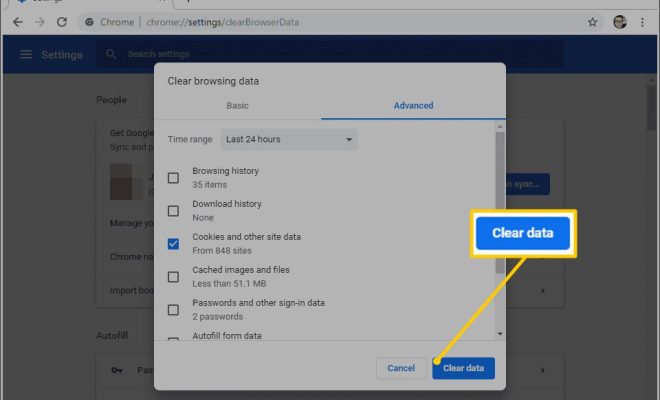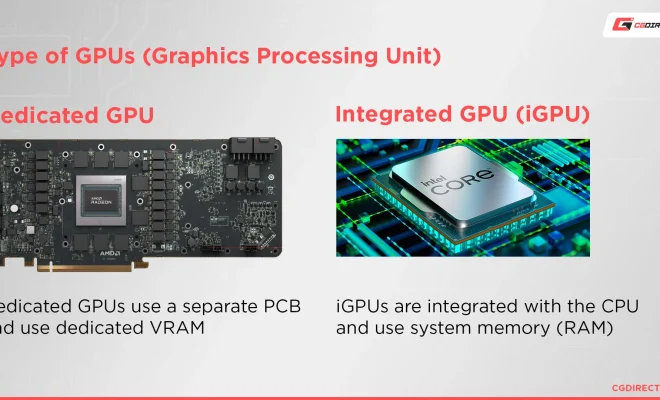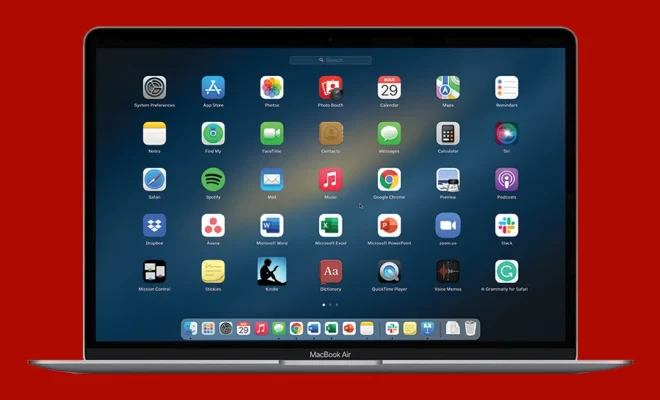5 Ways Free Up Space on Android Phones
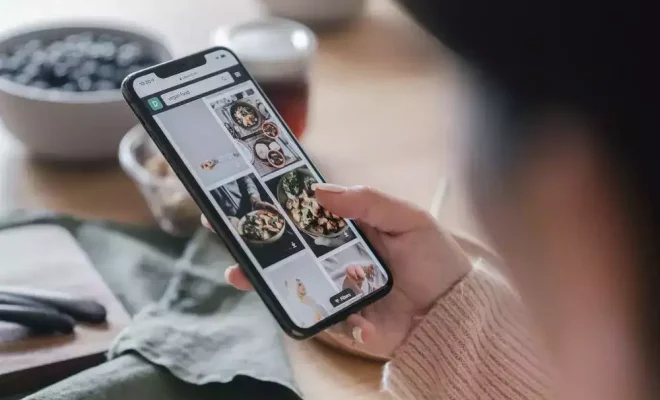
As an Android user, you probably know the frustration of running out of space on your device. Every time you try to download a new app or take a photo, you’re greeted with a warning that your storage is full. Luckily, there are ways to free up space on your Android phone without having to delete all of your precious data. Here are five helpful tips:
1. Uninstall Apps You Don’t Use
If you take a look at your app drawer, chances are there are a handful of apps that you haven’t opened in months or even years. You can free up a significant amount of space by simply uninstalling these unused apps. To do this, go to your app drawer, press and hold the app you want to uninstall, and then drag it to the “Uninstall” option that appears at the top of the screen.
2. Clear Cache and Data
Whenever you use an app, it stores data in the form of cache on your device. Over time, this cache can accumulate and take up a lot of space. To clear out the cache, go to “Settings” and then “Storage”. You’ll see an option to “Clear cache” – tap on it to free up some space. Additionally, you can also clear the data of specific apps, which will delete all of the app’s data and settings. Be careful with this one, though, as it will erase any data you have saved in the app.
3. Utilize Cloud Storage
If you’re someone who takes a lot of photos and videos, you may benefit from using cloud storage. Services like Google Photos and Dropbox allow you to automatically back up your photos and videos to the cloud, freeing up space on your device. Once you’ve backed up your media, you can delete them from your phone to make even more space.
4. Delete Downloads and Offline Data
If you frequently listen to music or podcasts offline, or watch videos without an internet connection, then you likely have a lot of downloaded content taking up space on your device. To manage this, go to “Settings” and then “Storage”. You should see an option for “Other apps” – tap on this to see a list of apps that are storing data on your phone. You can then select those apps and delete the downloaded content.
5. Use a Storage Management App
There are a number of third-party apps available on the Google Play Store that can help you manage your device’s storage. One such app is CCleaner, which can analyze your storage and identify files that you can delete. It also offers additional features like app management and file storage analysis.
By following these tips, you should be able to free up a considerable amount of space on your Android phone. Keep in mind, however, that you may need to repeat these steps periodically to keep your device running smoothly. Happy cleaning!