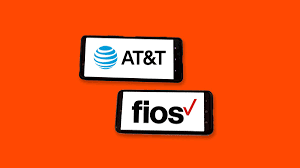You’ll Want to Change These Alexa Settings ASAP
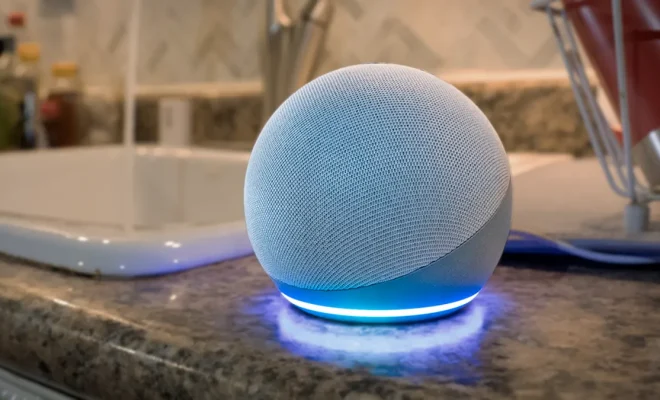
When you bring an Amazon Echo device or any device equipped with the smart voice assistant Alexa into your home, it’s a game-changer. Alexa enables you to manage your routine, play music, and answer any pressing questions you may have. However, straight out of the box, there are a few settings that require some tweaking. Here are seven Alexa settings you need to change ASAP.
1. Privacy settings
Alexa devices are set to continuously listen by default, which can be concerning from a privacy standpoint. It’s essential to modify the settings so that your conversations aren’t recorded unless necessary.
To turn off voice recordings:
– Open the Alexa app
– Go to Settings
– Select Alexa Privacy
– Tap on “Manage Your Alexa Data”
– Switch off “Use Voice Recordings to Improve Amazon Services”
2. Explicit song filter
Not everyone in your household might appreciate mature content in songs. To prevent Alexa from playing explicit tracks across all linked devices:
– Open the Alexa app
– Go to Settings
– Scroll down and select Music & Podcasts
– Tap on “Explicit Filter”
– Toggle “Block explicit songs”
3. Purchase restrictions
You wouldn’t want your child accidentally ordering a product with just their voice. For added security:
– Go to Settings in the Alexa app
– Select Account Settings
– Choose Voice Purchasing
– Set up a four-digit voice code
4. Wake word and confirmation tones
Change the default wake word from “Alexa” to avoid confusion with similar sounding words:
– Open the Alexa app and go to Devices
– Select your device
– Tap on Wake Word and choose another option
Enable confirmation tones for better interaction:
– Go to Device settings in the app
– Enable “Request Sounds” under Notification Sounds
5. Set up routines
For a smoother morning routine or bedtime experience, schedule the lights, thermostat or other smart home devices in one go.
– Go to Routines in the Alexa app
– Tap the “+” button to create new routines
6. Location-based reminders
Get Alexa to remind you of tasks when you reach specific locations:
– Open the Alexa app
– Tap on Reminders & Alarms
– Set up your reminder with “Notify me at this location”
7. Customize your Flash Briefing
Choose your preferred news sources for daily updates:
– Open the Alexa app
– Go to Settings and click on Flash Briefing
– Add or remove content providers according to your interests
With these steps, you can ensure that your Alexa experience is tailored to fit the preferences of you and your household. Change these settings ASAP to create a seamless and personalized experience that everyone can enjoy.