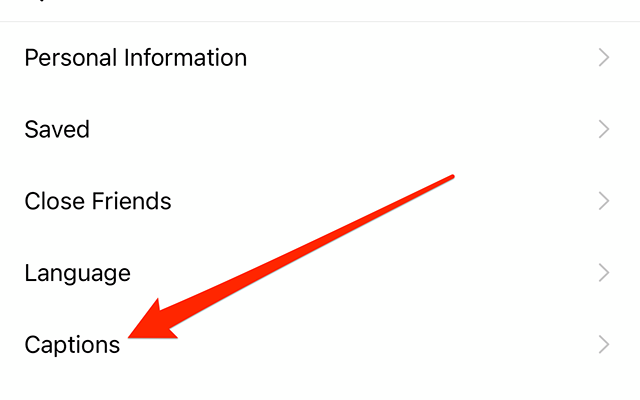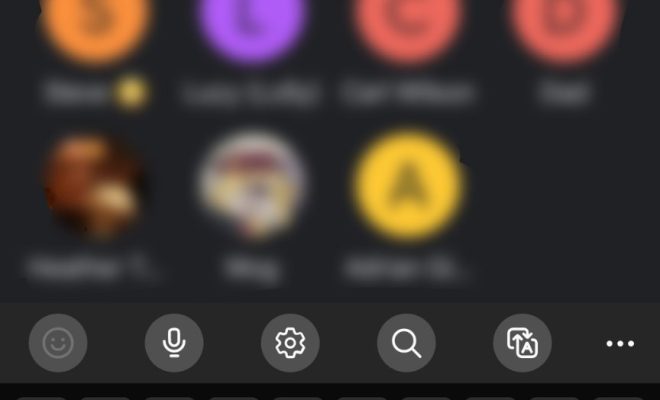Windows Memory Diagnostic

Windows Memory Diagnostic is a useful tool for checking the health of your computer’s RAM. RAM or Random Access Memory is one of the most important components of a computer system. It is responsible for storing temporary data that the computer needs to access quickly. Over time, RAM can become faulty, resulting in system crashes, errors, and data loss. Windows Memory Diagnostic offers a simple solution for detecting and repairing these issues.
What is Windows Memory Diagnostic?
Windows Memory Diagnostic is a diagnostic tool that is built into the Windows operating system. It is designed to test your computer’s RAM for various issues and errors. The tool runs a series of tests on your RAM modules to determine if there are any issues that may be affecting the system’s performance.
The Windows Memory Diagnostic tool is easy to use and can be accessed from within the Windows operating system. You can run the tool from the Settings app on Windows 10, or from the Control Panel on earlier versions of Windows.
Benefits of Windows Memory Diagnostic
Running the Windows Memory Diagnostic tool on your computer has several benefits. Firstly, it helps to identify any issues that may be affecting the performance of your computer. RAM errors can cause crashes, system errors, and data loss, so it’s important to diagnose any issues as soon as possible.
Secondly, the tool helps to isolate the problem. If your computer is experiencing crashes or other issues, it can be difficult to know what is causing the problem. Running the Windows Memory Diagnostic tool can help to identify if the issue is related to your computer’s RAM.
Thirdly, the tool is easy to use and requires no technical expertise. Even if you’re not a computer expert, you can easily run the tool and diagnose any issues with your computer’s RAM.
How to use Windows Memory Diagnostic
To use the Windows Memory Diagnostic tool, follow these steps:
Step 1: Open the Start menu and search for Windows Memory Diagnostic.
Step 2: Click on the tool to open it.
Step 3: Select whether you want to restart your computer immediately and run the tool or run the tool on the next restart.
Step 4: The tool will run several tests on your computer’s RAM. You can view the progress of the tests on the screen.
Step 5: Once the tests are completed, the tool will display the results. If any errors are detected, the tool will provide further details on the issue.
Conclusion
In conclusion, Windows Memory Diagnostic is a useful tool for diagnosing issues with your computer’s RAM. RAM errors can cause system crashes, errors, and data loss, so it’s important to diagnose and resolve any issues as soon as possible. The Windows Memory Diagnostic tool is easy to use and provides a quick and easy way to test the health of your computer’s RAM. If you’re experiencing any issues with your computer, running this tool should always be one of the first steps you take to diagnose the problem.