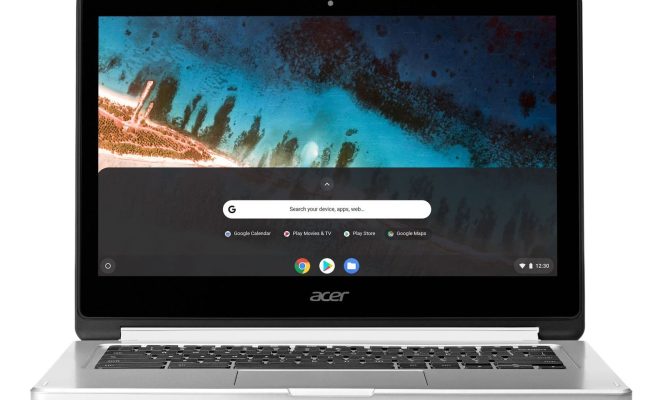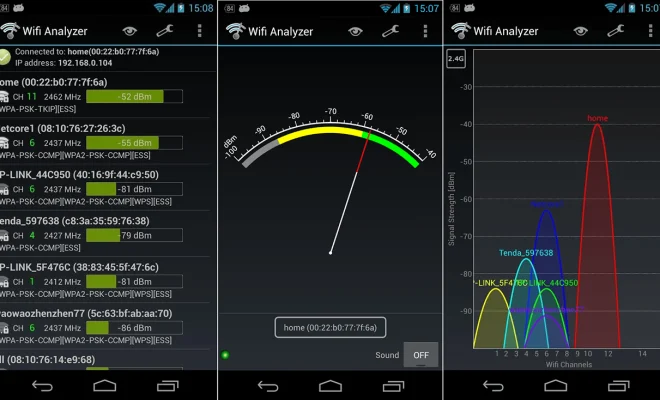Windows 8.1: Everything You Need to Know

Windows 8.1 is the latest version of Microsoft’s operating system, released in 2013 as an update to its predecessor, Windows 8. While its design and functionality are similar to Windows 8, Windows 8.1 offers some significant improvements and features that enhance its overall user experience. In this article, we will cover everything you need to know about Windows 8.1 and its features.
Start Button and Start Menu
One of the most significant changes in Windows 8.1 is the return of the Start button. This button was omitted in Windows 8, but its return in version 8.1 was a welcome sight for many users who found it more convenient to access their programs and settings from this central hub. The Start button is back, but the menu it opens does not look like the traditional Start menu. Instead, it opens a Start screen that is similar to the one in Windows 8. The Start menu is customizable, which means that you can add, remove or resize tiles to get a personalized look.
Apps and Multitasking
Windows 8.1 users can also take advantage of a selection of new default apps, such as a new Calculator app, Reading List, and Health and Fitness apps. These new apps are designed to enhance the user experience and productivity of Windows 8.1. One of the features that Windows 8.1 users enjoy is the ability to run two apps side-by-side. The operating system splits the screen in half, allowing users to work on two different applications simultaneously.
Search and Charms Bar
Moving to the Search feature, it is more prominent and more refined in Windows 8.1. You can now find programs, control panel options, and files rapidly with a simple keyword search. Another neat feature is the ability to search for music and video files on multiple devices, such as your home computer or other networked devices.
One of the most talked-about features of Windows 8 was the Charms Bar. This menu is invoked by swiping in from the right side of the screen, and it displays options for Search, Share, Devices, and Settings. In Windows 8.1, the Charms Bar is still present, but it is less intrusive than in its predecessor. You can customize your settings to make the Charms Bar appear less frequently.
Security and Updates
Like its predecessors, Windows 8.1 comes with built-in security features. The operating system has integrated antivirus, anti-malware, and anti-phishing software, which works by scanning your computer regularly to detect and isolate any threats. Microsoft has also made it easier for users to upgrade their security settings via the Action Center. This feature alerts you if there’s anything that needs attention and provides possible solutions to problems.
Windows 8.1 updates work in the background, meaning that you don’t need to worry about downloading and installing them manually. Windows 8.1 has an automatic update feature that ensures your operating system is always up-to-date. You can also check for available updates manually by going to the Windows Update section in your computer settings.
Compatibility
Windows 8.1 is compatible with most of the software and hardware that were compatible with Windows 8. If you have Windows 8 installed on your system, upgrading to Windows 8.1 shouldn’t cause any significant compatibility issues. However, some older programs may not run correctly on the new operating system. Compatibility updates and patches are often released for these programs, so updating regularly should prevent issues from arising.
Final Thoughts
Windows 8.1 is a significant upgrade to its predecessor Windows 8. It comes with new features and improvements that address many of the criticisms levelled against Windows 8. For users who missed the Start button or found the Charms Bar intrusive, Windows 8.1 provides options for customization. Windows 8.1 is also more secure and offers better multitasking options, making it a viable operating system for both personal and professional use.