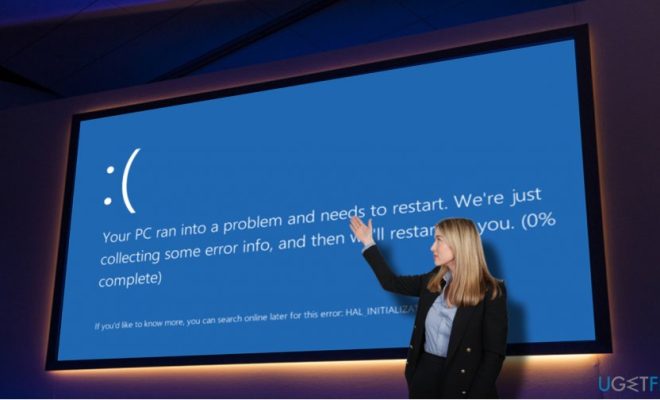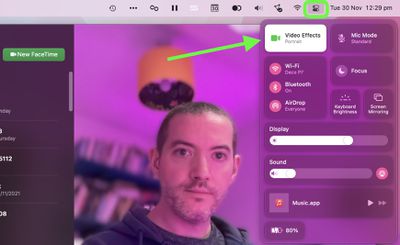Why Isn’t YouTube Working? How to Fix YouTube on Desktop and Mobile
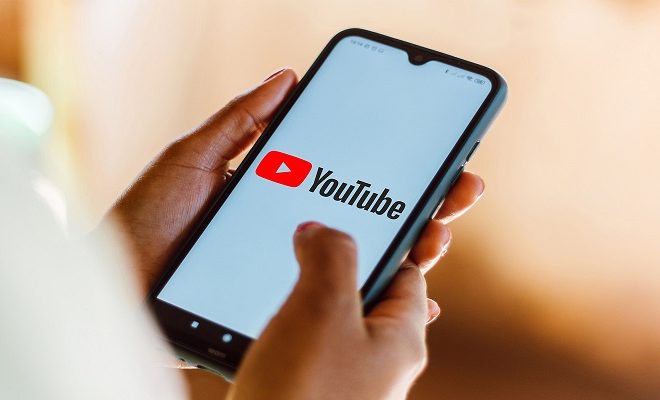
YouTube is without a doubt one of the most popular websites and apps used in the world today. With billions of active users, the platform allows people to share and watch videos ranging from music videos, cooking tips, makeup tutorials, gaming, and so much more. However, you may sometimes run into a situation where YouTube is not working. This can be quite frustrating, as it can interrupt your entertainment or productivity. In this article, we will discuss some of the reasons why YouTube may not be working and how to fix it on your desktop computer or mobile device.
Why Isn’t YouTube Working?
Before we jump into the solutions, let’s first identify some of the likely reasons that YouTube is not working for you.
1. Poor internet connection – YouTube requires a stable and fast internet connection to load videos smoothly. If you have a weak Wi-Fi signal or a slow internet speed, you might experience buffering, long load times or the video might not play at all.
2. Server issues – YouTube’s servers may experience technical issues that lead to the malfunctioning of the platform. This can happen from time to time, and it’s out of your control.
3. Outdated YouTube app or browser – If you’re using an outdated version of the YouTube app or web browser, you may run into issues with regards to playing videos, searching or navigating through the site.
4. Third-party extensions or add-ons – Sometimes, third-party browser extensions or add-ons can interfere with YouTube and prevent it from working correctly.
How to Fix YouTube on Desktop
If you’re having trouble with YouTube on your desktop computer or laptop, here are some solutions you can try:
1. Check your internet connection: Ensure that your internet connection is stable and fast. Try resetting your router or modem, and try connecting to different Wi-Fi networks to see if the problem persists.
2. Clear cache and cookies: Clear the cache and cookies of your web browser. This will help get rid of any temporary files or corrupted data that might be affecting YouTube’s performance.
3. Disable extensions: Disable any third-party extensions or add-ons on your web browser temporarily. This will eliminate any conflicts that may arise between YouTube and these third-party tools.
4. Update your browser: Make sure you’re using the latest version of your browser or try switching to a different browser altogether, like Google Chrome or Mozilla Firefox.
How to Fix YouTube on Mobile
If you’re having trouble with YouTube on your mobile device, here are some solutions you can try:
1. Check your internet connection: Ensure that your mobile device is connected to a stable and fast Wi-Fi connection or cellular data network.
2. Clear app cache and data: Clear the cache and data of the YouTube app on your mobile device. This will help to eliminate any temporary files, corrupted data or settings causing issues with the app.
3. Update YouTube app: Check if there are any updates available for the YouTube app and update it to the latest version.
4. Reinstall the app: Uninstall the YouTube app from your mobile device and download it again from the app store. This will help to eliminate any issues caused by a corrupted app installation.