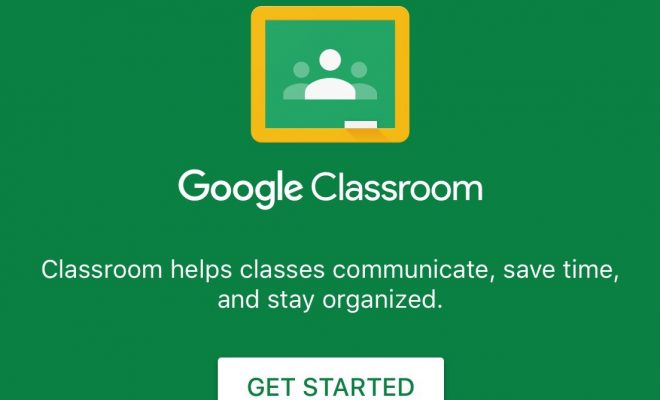What Safety Settings Should I Enable on My Child’s Google Account?
If your child uses a personal Gmail account for Classroom, you can change their privacy settings on their Google Account page. (If they have a school account, talk to the administrator for help on what settings you can control.) Keep in mind that to use Google Classroom, your child must share certain information, such as their first and last name. Take a look at these setting to see how to protect your child’s account:
- On the Personal Information page, you can view what information is public. You can set this information to private if you choose.
- On the Data Personalization page, you can take the Privacy Checkup to view what information you’re sharing and change it if you would like. You can go through your Activity controls and view the data that Google is tracking. If you select “pause” activity, Google can’t track it.
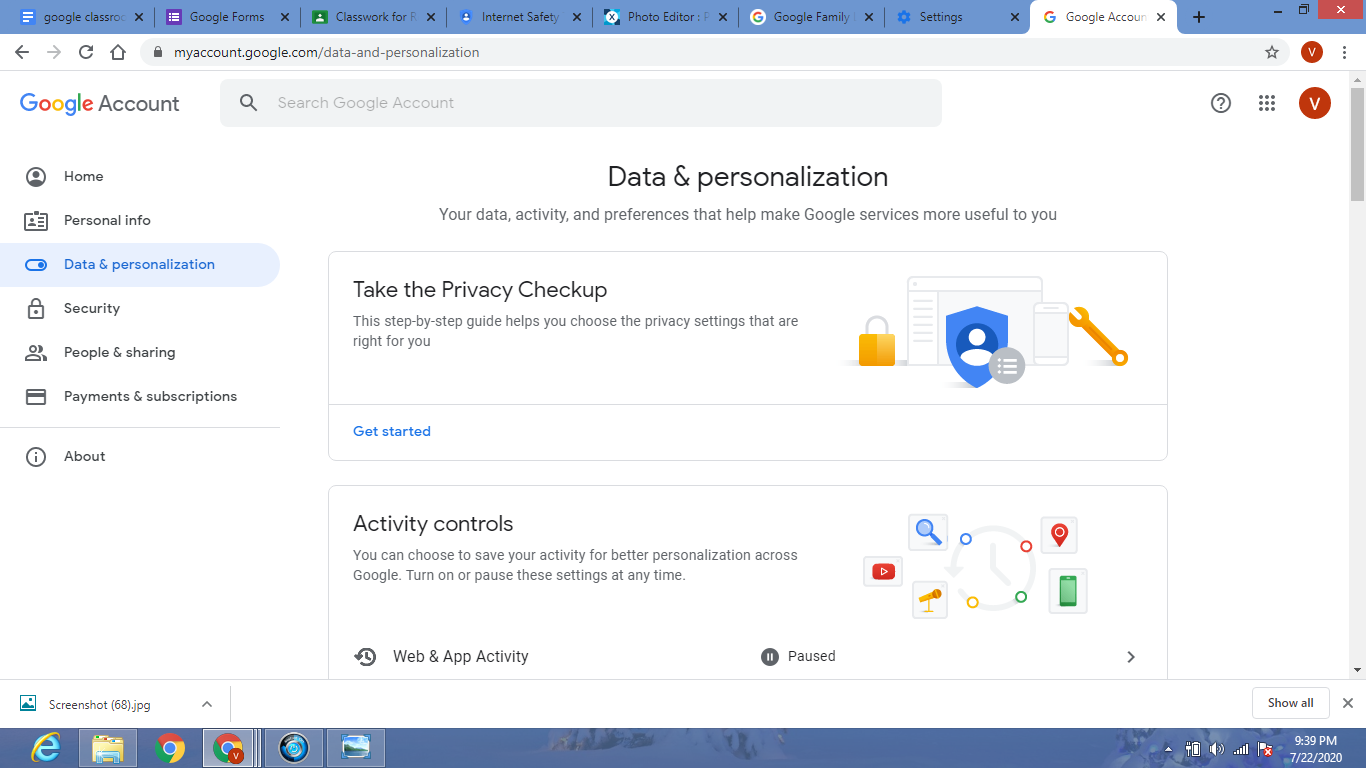
- You can see contact information from the People & Sharing page and what information you’re sharing on Google Services.
Consider downloading the Google Family Link for Parents app. This is a free app that is found under the Google Play Store. This app has many parental control features that can put families’ minds at ease and ensure their child’s internet activity is being monitored. Here are some of the great features it provides:
- Manage which apps your child can use
- Manage screen time
- Set daily time limits
- Receive activity reports
- Approve or block apps that your child wants to download
- See your child’s location
- Create a family group of up to 6 people