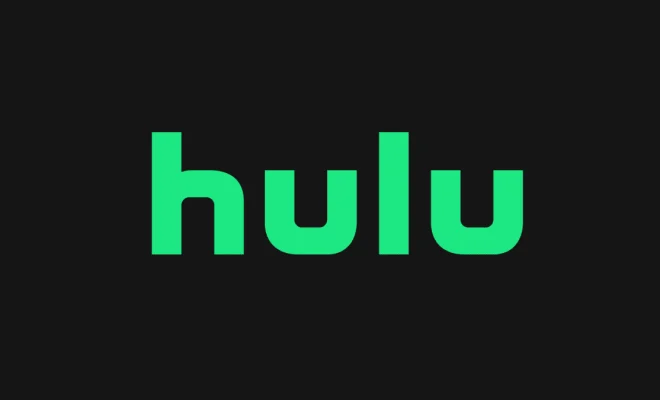What Is Windows 10 Meet Now and How to Remove It?

Windows 10 Meet Now is a feature that enables users to conduct online meetings without any additional software or services. This feature was introduced by Microsoft in response to the COVID-19 pandemic, which led to a surge in remote work and online meetings. However, if you find the Meet Now feature unnecessary, you may want to remove it from your system. In this article, we will explain how to do that.
What is Windows 10 Meet Now?
Windows 10 Meet Now is a collaboration feature that allows users to set up and join online meetings through the Windows 10 operating system. This feature is built into the taskbar and can be accessed by clicking on the small camera icon. Users can start an instant meeting or schedule one for later by sharing a link with the invitees. This feature is integrated with Skype and allows for screen sharing, recording, and other essential meeting functions.
How to Remove Windows 10 Meet Now?
If you find the Meet Now feature unnecessary, here is how you can remove it from your Windows 10 system:
Step 1: Right-click on the taskbar and select “Taskbar Settings.”
Step 2: Scroll down to the “Notification Area” section and click on “Turn system icons on or off.”
Step 3: Locate “Meet Now” and toggle it off.
Step 4: Restart your computer to ensure that the changes take effect.
If you prefer using the Registry Editor to remove the Meet Now feature, here is what you need to do:
Step 1: Press the Windows + R keys to open the Run dialog box.
Step 2: Type “regedit” and click OK.
Step 3: Navigate to the following file path: HKEY_CURRENT_USER\SOFTWARE\Policies\Microsoft\Windows\Explorer
Step 4: Create a new DWORD (32-bit) Value called “DisableNotificationCenter” and set its value to “1.”
Step 5: Restart your computer to make sure that the changes take effect.
In conclusion, Windows 10 Meet Now is a helpful feature for online meetings and collaboration, but it may not be suitable for everyone. If you want to remove it from your system, you can follow the steps outlined above using the Taskbar Settings or the Registry Editor. By removing this feature, you can ensure that you have better control over your operating system’s functionality and privacy.