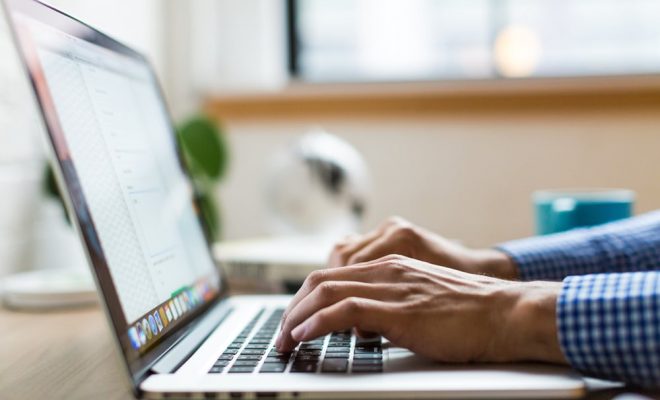What Is the Start Menu Critical Error and How Do You Fix It?

The Start menu critical error is an issue that occurs in Windows systems. It is characterized by an error message that pops up when the Start menu is clicked, causing the system to freeze or shut down. This error can be quite frustrating for users, but there are steps that can be taken to fix it.
The error message that accompanies the Start menu critical error can vary depending on the version of Windows being used, but it generally reads “Critical Error – Your Start Menu isn’t working. We’ll try to fix it the next time you sign in.” In some cases, the message may also include a link to a troubleshooting page.
The cause of the Start menu critical error can stem from a variety of issues, including corrupted system files, conflicts with third-party software, outdated drivers, and malware infections. In order to fix this issue, there are multiple approaches that can be taken.
One solution is to perform a system scan using antivirus software. This can help to identify any malware infections that may be causing the issue. Once the scan is complete, the infected files should be removed or quarantined.
Another solution is to update the drivers and software on your system to make sure they are up to date. The outdated drivers and software can cause conflicts that lead to the critical error. Updating them can fix the issue quickly.
In some cases, the Start menu critical error can also be fixed by running a system file checker scan. This will scan your system files for any corruption and repair or replace them as necessary.
If none of these methods have worked, restoring your system to a previous state can be very helpful. This involves using the restore point feature in Windows, which allows users to revert to a time when the system was functioning properly, without having to lose important data.
In conclusion, while the Start menu critical error can be frustrating, it is not an issue that should be ignored. There are several ways to fix this error, including running a system scan, updating software and drivers, running a system file checker scan, or simply restoring your system to a previous state. Some of these fixes may be more complicated than others, but all are worth trying in order to get your system back to normal.