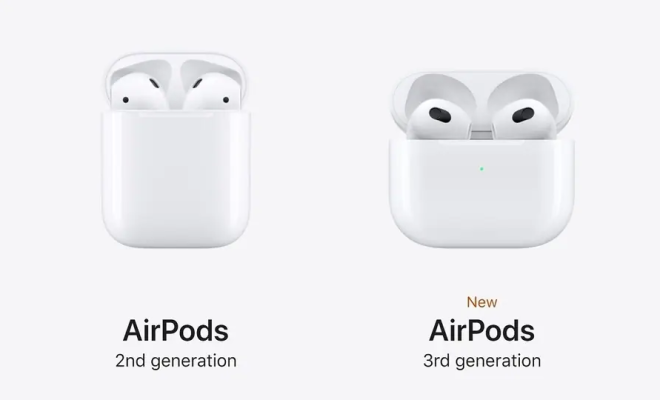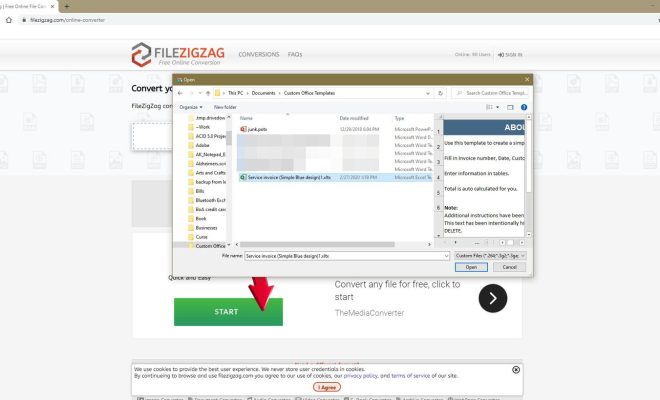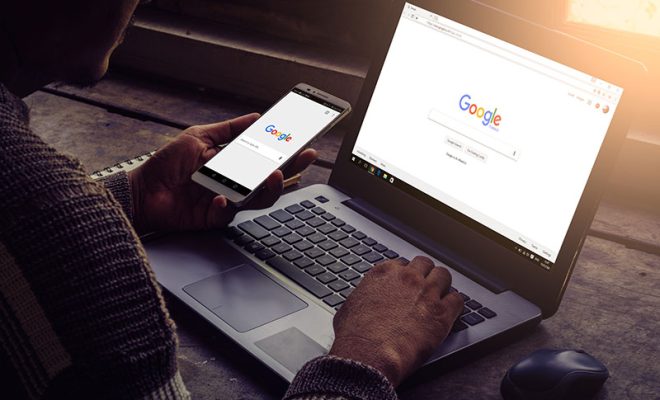What Is System Restore?

System Restore is a feature in Microsoft Windows that allows users to roll their computer back to a previous state. This feature can be a valuable tool when it comes to solving software issues, such as crashes or failures.
Essentially, System Restore takes a snapshot of the computer at a specific point in time. This can be either manually initiated by the user, or automatically scheduled by the system. This snapshot includes a complete backup of the Windows registry, as well as most system files and program settings.
If something goes wrong with the computer, such as a software installation error, malware infection, or an operating system crash, then System Restore can be used to undo any changes that were made since the snapshot was taken. This restores the computer to the state it was in at that time, which can often fix the issue.
One of the biggest benefits of System Restore is that it works consistently across multiple versions of Windows. Whether you’re running Windows 7, Windows 8, or Windows 10, the feature is available and works the same way.
To use System Restore, open the start menu and search for “System Restore.” Select the “Create a restore point” option, and follow the prompts to create a snapshot of your computer. This snapshot will be saved in the Restore Points tab, and can be used to restore the system to that state.
If a problem arises that requires using System Restore, you can access it by opening the start menu, searching for “System Restore,” and choosing the “System Restore” option. This will open the System Restore dialogue box, from which you can choose a restore point to revert to. Once chosen, the system will restart and restore to that point.
In conclusion, System Restore is a useful feature for Microsoft Windows users that can help fix a variety of software issues. It allows for the computer to be rolled back to an earlier state, which can often solve problems such as crashes or malware infections. If you haven’t used System Restore before, it’s worth learning how to use it in case you encounter a problem in the future.