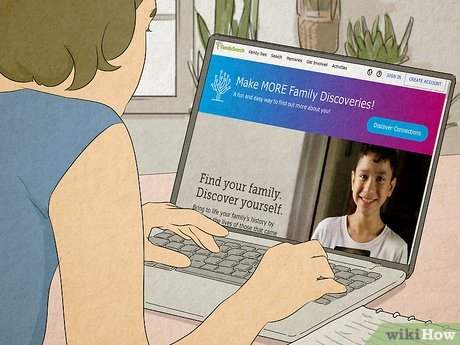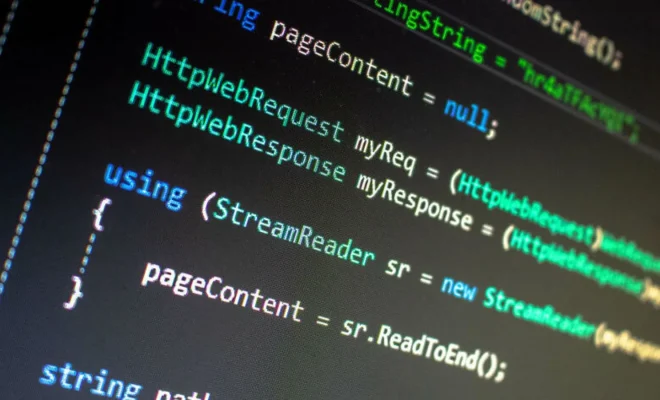What Are the Yahoo Mail POP Settings?

Yahoo Mail is one of the popular email services that users worldwide use for personal and professional purposes. Although the web-based interface of the email service is easy to use, some users prefer to access their email through email clients like Outlook, Thunderbird, or Apple Mail. To do so, you will need to configure the Yahoo Mail POP settings on your email client.
POP Settings are necessary to access your Yahoo Mail account using an email client. POP stands for Post Office Protocol, and it is a protocol that email clients use to retrieve emails from the email server. If you want to access your Yahoo Mail emails using an email client, you will need to configure the POP settings correctly.
Here are the POP settings that you need to configure to access your Yahoo Mail account on an email client:
– Incoming Mail (POP) Server: pop.mail.yahoo.com
– Incoming Mail Server (POP3): pop.mail.yahoo.com
– SSL Port: 995
– SMTP Outgoing Server: smtp.mail.yahoo.com
– SSL Port: 465
– Authentication Required: Yes
– Username: Your Yahoo Email Address
– Password: Your Yahoo Mail Password
To configure the POP settings on your email client, follow these steps:
For Outlook:
1. Open Outlook and click on the File menu.
2. Click on Account Settings and then click on Add Account.
3. Select Manual setup or additional server types and click Next.
4. Choose POP or IMAP and click Next.
5. Enter your name, email address, and password in the required fields.
6. Enter the POP settings for Yahoo Mail in the Incoming mail server and Outgoing mail server fields.
7. Click on More Settings and go to the Outgoing Server tab.
8. Check the box for My outgoing server (SMTP) requires authentication.
9. Enter your Yahoo Mail email address and password in the fields provided.
10. Click on the Advanced tab and enter the SSL port numbers for Incoming and Outgoing servers.
11. Click OK and then click Test Account Settings to verify your settings.
For Apple Mail:
1. Open Apple Mail and click on Mail in the menu bar.
2. Select Add Account and choose Yahoo from the list.
3. Enter your name, Yahoo email address, and password in the required fields.
4. Click on Continue and then select POP for the Account Type.
5. Enter the POP settings for Yahoo Mail in the Incoming Mail Server and Outgoing Mail Server fields.
6. Click on Next and then enter the SSL port numbers for Incoming and Outgoing servers.
7. Click on Create and then click on Mail in the menu bar.
8. Select Preferences and go to the Accounts tab.
9. Select your Yahoo Mail account and go to the Advanced tab.
10. Enter the SSL port numbers for Incoming and Outgoing servers.
11. Click OK and close the Preferences window.
For Thunderbird:
1. Open Thunderbird and click on the File menu.
2. Click on New and then select Existing Mail Account.
3. Enter your name, Yahoo email address, and password in the required fields.
4. Click on Continue and then select POP for the Account Type.
5. Enter the POP settings for Yahoo Mail in the Incoming Mail Server and Outgoing Mail Server fields.
6. Click on Done and then go to the Tools menu.
7. Select Account Settings and go to the Outgoing Server (SMTP) section.
8. Select your Yahoo Mail SMTP server and click Edit.
9. Enter your Yahoo Mail email address and password in the fields provided.
10. Enter the SSL port numbers for the Outgoing server.
11. Click OK and close the Account Settings window.
In conclusion, configuring the Yahoo Mail POP settings correctly is essential if you want to use an email client to retrieve your Yahoo Mail emails. By following the steps mentioned above, you can easily set up your Yahoo Mail account on email clients like Outlook, Thunderbird, or Apple Mail.