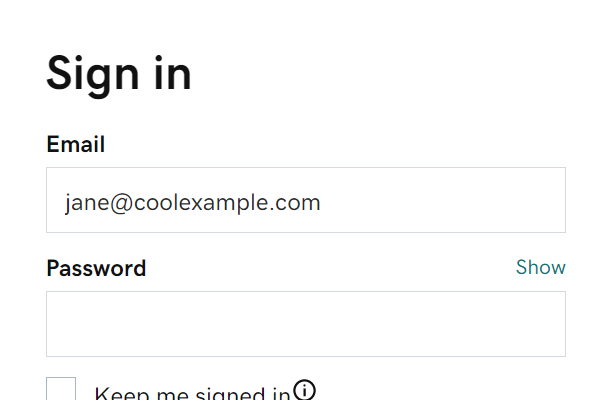Ways to repair the .NET Framework on Windows

The .NET Framework is an essential component of the Windows operating system that allows developers to create and run software applications. It provides a variety of programming interfaces
and tools that enable developers to build applications for different platforms, such as desktop, web, and mobile devices.
However, like any other software, the .NET Framework can encounter errors and issues that can affect the performance of your system or prevent your applications from running smoothly. If you’re facing any problems with the .NET Framework, there are several ways to repair it on Windows. Here are some effective methods you can try:
Method 1: Use the .NET Framework Repair Tool
The .NET Framework Repair Tool is a free utility provided by Microsoft that can help you fix various problems with the .NET Framework. This tool can automatically detect and repair issues with the .NET Framework, such as missing or corrupted files, incorrect versions, and other errors that can prevent your applications from running correctly.
To use the .NET Framework Repair Tool, follow these steps:
- Download and install the .NET Framework Repair Tool from Microsoft’s website.
- Run the tool and click on the “Advanced Options” button to select the version of the .NET Framework you want to repair.
- Click on the “Next” button to start scanning for issues.
- Once the scan is complete, the tool will display a list of issues that it has detected.
- Choose the options you want to repair and click on the “Next” button to start the repair process.
- Once the repair is complete, restart your computer and check if your applications are working correctly.
Method 2: Use the DISM Tool
The Deployment Image Servicing and Management (DISM) tool is a command-line utility that can help you repair system files, including the .NET Framework components. This tool can scan your system for issues and replace any corrupted or missing files with the correct versions.
To use the DISM tool, follow these steps:
- Open the Command Prompt as an administrator.
- Type the following command and press Enter:
DISM /Online /Cleanup-Image /ScanHealth
- Wait for the tool to scan your system for issues.
- If any problems are detected, type the following command and press Enter:
DISM /Online /Cleanup-Image /RestoreHealth
- Wait for the tool to download and replace any corrupted files.
- Once the repair is complete, restart your computer and check if your applications are working correctly.
Method 3: Use the System File Checker Tool
The System File Checker (SFC) tool is another command-line utility that can help you repair system files, including the .NET Framework components. This tool can scan your system for errors and replace any corrupted or missing files with the correct versions.
To use the SFC tool, follow these steps:
- Open the Command Prompt as an administrator.
- Type the following command and press Enter:
sfc /scannow
- Wait for the tool to scan your system for errors.
- If any problems are detected, wait for the tool to replace any corrupted files automatically.
- Once the repair is complete, restart your computer and check if your applications are working correctly.
Conclusion
The .NET Framework is a crucial component of the Windows operating system that allows you to run your favorite applications smoothly. If you’re experiencing any issues with the .NET Framework, don’t worry; there are several ways to repair it on Windows. Try using the .NET Framework Repair Tool, the DISM tool, or the SFC tool, and you should be able to fix any problems and restore your system to its optimal performance.