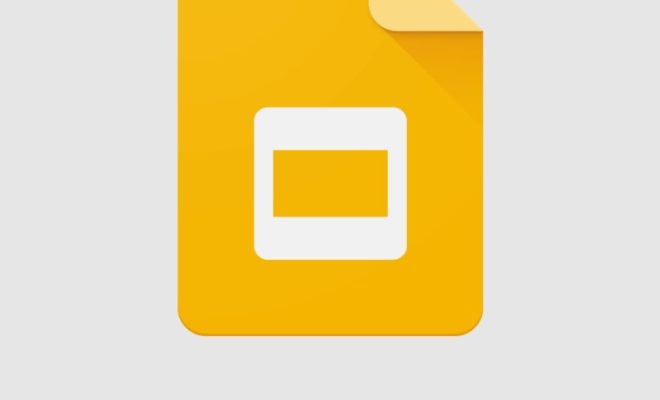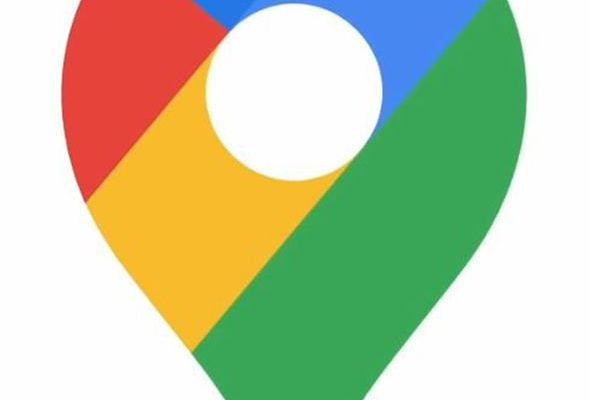Ways to Rename Your Files in Windows 11

Windows 11 comes with a variety of features that enable users to conveniently manage their files. One significant aspect of file management is the ability to rename files. Renaming files in Windows 11 is an essential operation that allows users to give their files appropriate and understandable names that can be easily identified. Here are some ways to rename your files in Windows 11.
Method 1: Renaming a Single File
To rename a single file on Windows 11, follow these simple steps:
Step 1: Locate the file you want to rename in your file explorer window.
Step 2: Right-click on the file and select the ‘Rename’ option. Alternatively, select the file and press the F2 key on your keyboard.
Step 3: Type in the new name for your file and press Enter to save the changes.
Method 2: Renaming Multiple Files
Renaming several files individually can be a tedious process. Fortunately, Windows 11 features a built-in bulk rename method that enables the simultaneous renaming of multiple files. Follow these simple steps to bulk rename:
Step 1: Select all the files you want to rename.
Step 2: Right-click on one of the selected files and click on the ‘Rename’ option.
Step 3: Type in the new name for your files; for example, ‘NewFile’, followed by numbers in brackets, e.g., ‘(1)’, ‘(2)’. Windows 11 will automatically number each file in the order in which they are selected.
Method 3: Using the Command Prompt
Windows 11 also allows users to rename their files using the Command Prompt. This method can be useful if you prefer using the keyboard more than the mouse. Follow these simple steps to use the command prompt:
Step 1: Open the Command Prompt by pressing the Windows key+R and typing ‘cmd’.
Step 2: Navigate to the file directory in which the file you want to rename is located. You can do this by typing ‘cd’ followed by the path of the directory in which the file is located.
Step 3: Once you’ve navigated to the directory, type the following command: “ren oldfilename.ext newfilename.ext” (without the quotes).
Step 4: Press Enter to execute the command. The file will be renamed as per your specifications.
In conclusion, renaming files in Windows 11 can be done in various ways. From using the right-click menu to using the Command Prompt, there are different ways to get the job done. By applying these methods, you can manage your files efficiently and keep them organized.