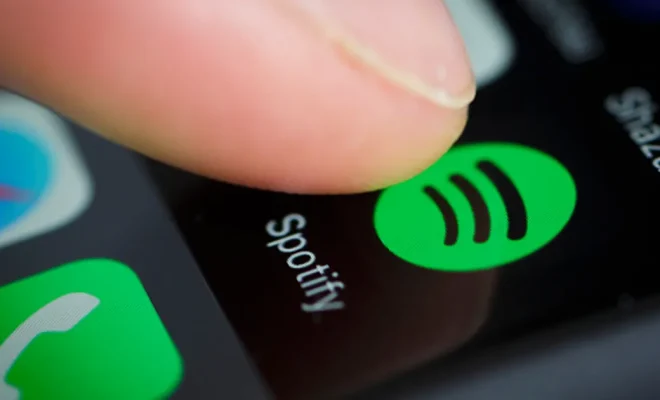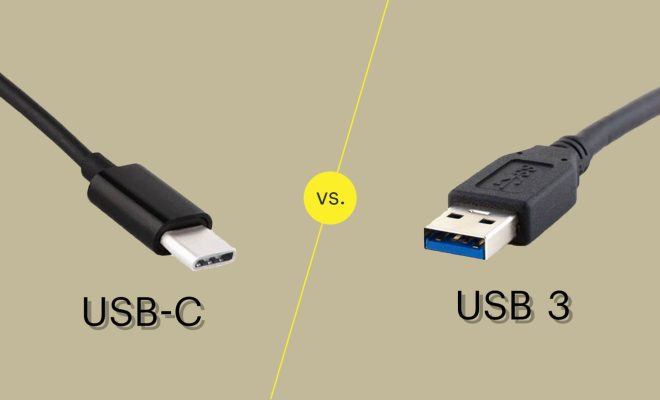Ways to Remove Problematic Bluetooth Devices on Windows
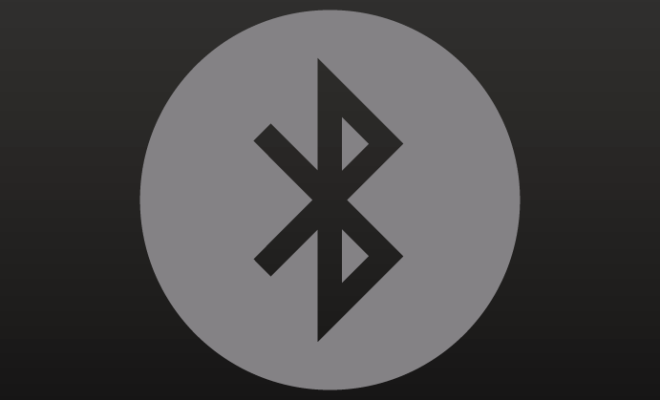
Bluetooth technology has revolutionized the way we connect our devices. Gone are the days when we need to connect our computers to a clutter of cords to get online. However, managing Bluetooth devices can sometimes be problematic if they refuse to work correctly or slow down our system.
Many factors may contribute to Bluetooth issues, such as hardware changes, driver conflicts, and connectivity errors. In this article, we’ll explore different ways to tackle problematic Bluetooth devices on Windows.
- Restart Your Bluetooth Device:
The first and easiest way to deal with Bluetooth issues is to restart your Bluetooth device. Turn off the Bluetooth on your device, disconnect it from your computer, and turn off your computer. Wait for a few minutes before turning on the device, then reconnect it to see if it works correctly.
- Remove The Device And Reconnect:
If restarting doesn’t work, try removing the problematic device from your computer and then connect it again. Go to the “Settings” section of your Windows operating system and select “Devices”. Tap the device you want to remove, then select “Remove device” and click on “Yes” to confirm. Once the device is removed, try reconnecting it with your computer to see if the problem resolves.
- Use Device Manager:
Device Manager is a built-in tool on Windows that helps manage device drivers, hardware, and device status. Go to the search box and type “Device Manager” to open the device manager. Look for “Bluetooth” in the list of devices, then right-click and select “Uninstall device”. This will remove the driver for your Bluetooth device. Restart your computer to allow the system to install the latest drivers and reconnect the Bluetooth device.
- Troubleshoot Bluetooth:
Windows provides a built-in tool to troubleshoot Bluetooth problems. Go to “Settings” and select “Devices”. Click on “Bluetooth & other devices”, then “Troubleshoot”. The system will detect any issues with your Bluetooth device and will offer solutions to fix it.
- Reset Bluetooth:
If nothing else works, reset your Bluetooth device to its factory defaults. Press and hold the power button or reset button for ten seconds until the light blinks. This will remove all the pairing information from the device.