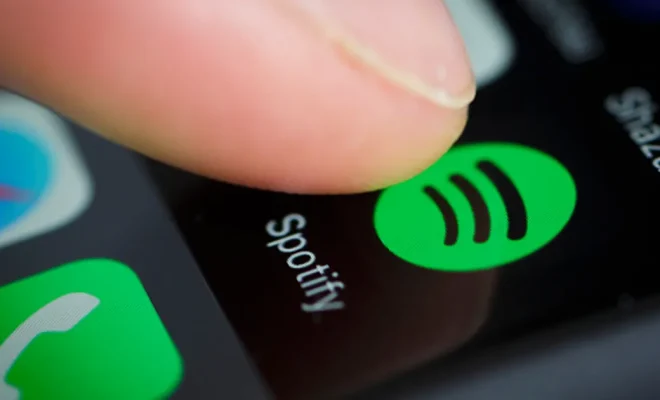Ways to Open the Device Manager on Windows

The Device Manager on Windows is a crucial tool that allows users to view and manage the hardware devices connected to their computers. It displays information about the devices, their drivers, and allows users to troubleshoot issues related to them. However, not everyone knows how to access the Device Manager on Windows. In this article, we will discuss various ways to open the Device Manager on Windows.
Method 1: Using the Run Command
The easiest way to open the Device Manager on Windows is by using the Run command. The Run command allows users to execute commands and perform tasks on their Windows computers quickly. Follow these steps to open the Device Manager using the Run command:
Step 1: Press the Windows key + R on your keyboard to open the Run command.
Step 2: Type “devmgmt.msc” in the Run dialog box and press Enter.
Step 3: The Device Manager window will open, displaying all the hardware devices connected to your computer.
Method 2: Using the Start Menu
Another way to open the Device Manager is by using the Start Menu. The Start Menu on Windows is a central hub that allows users to access all the programs, settings, and files on their computer. Follow these steps to open the Device Manager using the Start Menu:
Step 1: Click on the Start Menu icon on the taskbar.
Step 2: Type “Device Manager” in the search box and press Enter.
Step 3: The Device Manager window will open, displaying all the hardware devices connected to your computer.
Method 3: Using the Control Panel
The Control Panel on Windows is a powerful tool that allows users to configure and manage their computers. It also provides access to various settings and features, including the Device Manager. Follow these steps to open the Device Manager using the Control Panel:
Step 1: Click on the Start Menu icon on the taskbar.
Step 2: Type “Control Panel” in the search box and press Enter.
Step 3: Click on the “Device Manager” option under the “Hardware and Sound” category.
Step 4: The Device Manager window will open, displaying all the hardware devices connected to your computer.