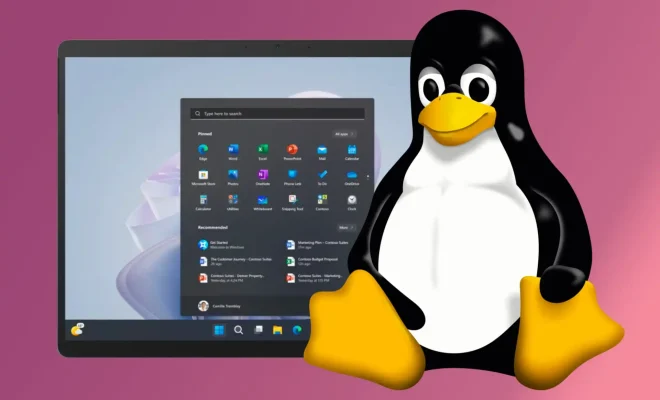Ways to Free Up Storage Space in Windows 11

With the release of Windows 11, users are looking forward to the new features and improved performance of their devices. However, one of the biggest challenges that users face is running out of storage space. As technology advances, we are finding ourselves storing more and more digital files, which takes up a lot of space on our hard drives. In this article, we will be discussing the ways to free up storage space in Windows 11, and make more space available for our favorite apps and programs.
1. Uninstall Unnecessary Apps and Programs
The first step towards freeing up storage space in Windows 11 is to identify and uninstall unnecessary apps and programs. These programs take up a lot of space, and most of them are never used. To do this, go to Settings > Apps and Features and identify the apps and programs that are taking up the most space. Uninstall the ones that are not being used.
2. Use Storage Sense
Windows 11 comes with a new feature called Storage Sense, which is designed to help you free up storage space on your device. Storage Sense automatically deletes temporary files and old folders that are no longer needed. To enable Storage Sense, go to Settings > System > Storage > Configure Storage Sense.
3. Delete Duplicate Files
Duplicate files take up unnecessary space on your device. You can use third-party software such as CCleaner to scan your device for duplicate files and delete them. You can also manually search for duplicate files by sorting files by name, date, and size.
4. Clear Junk Files
Junk files are files that are no longer needed, such as temporary files and Internet cache files. These files can take up a lot of space on your device. You can use the built-in Disk Cleanup tool in Windows 11 to delete these files. To do this, go to Settings > System > Storage > Free up space now.
5. Move Data to External Hard Drive or Cloud Storage
If you have a lot of large files such as movies and photos, consider moving them to an external hard drive or cloud storage. This will free up a lot of space on your device and make it run faster. You can use services like Dropbox, Google Drive, or OneDrive for cloud storage.
Conclusion
Running out of storage space is a common problem that most Windows 11 users face. However, with the methods mentioned above, you can easily free up storage space on your device and optimize its performance. By following these tips, you will not only free up space but also improve your device’s speed and efficiency.